You should have an already backed-up course in the format of a zip file. To backup your course, please visit this post.
1. Login to Blackboard and navigate to your new course
2. Under Course management, click on Packages and Utilities.
3. Click Import Package / View Logs and then click on Import Package
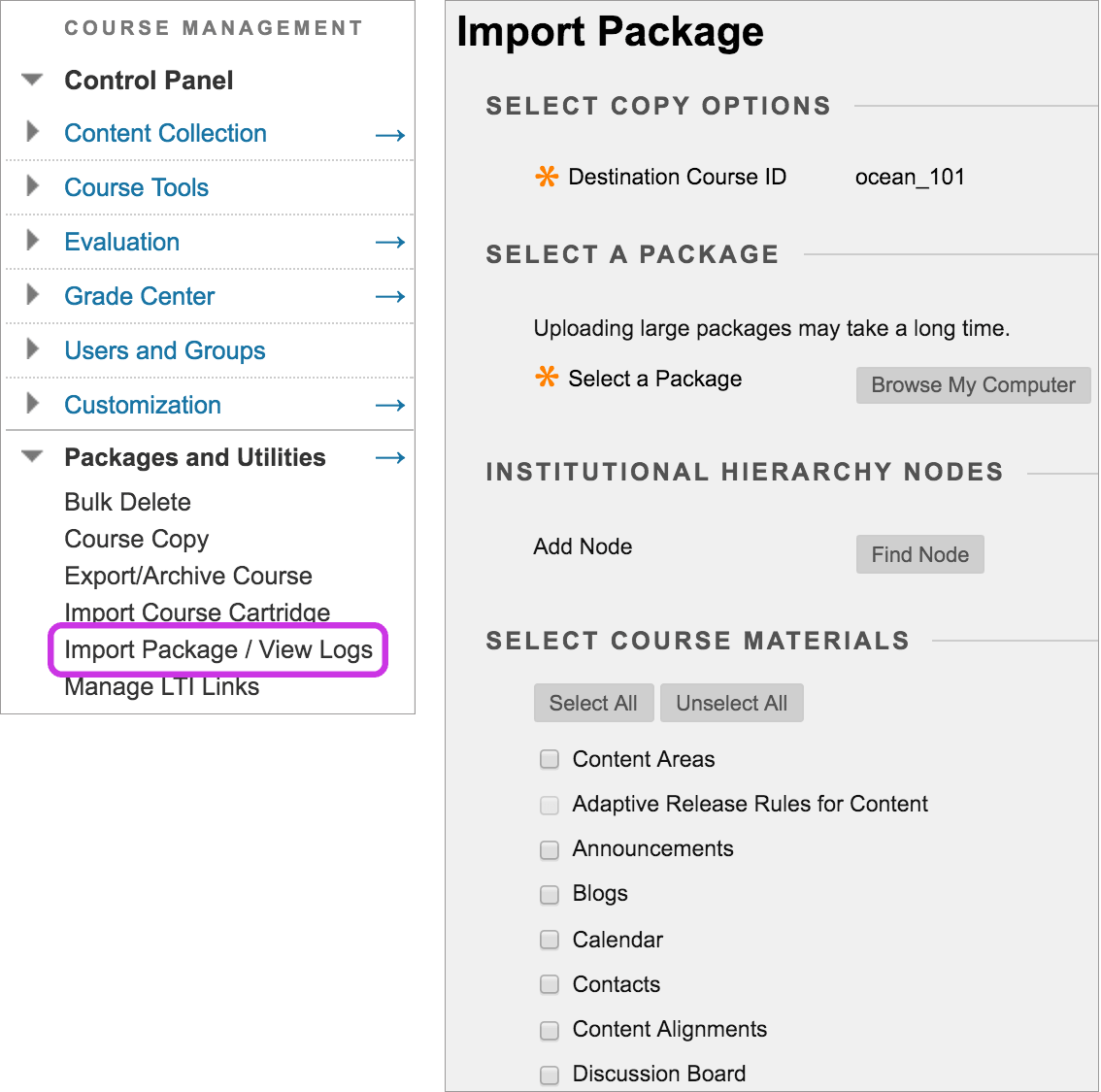
4. Click “Browse My Computer” and navigate to the zip file of the previous export / backup and select it.
5. Select all the course content you wish to restore by ticking the checkboxes corresponding to the different resources then click Submit.
6. When the import is complete, you will see a success message on your course, and receive an email confirmation.
For more information, please visit Blackboard Help.