A weighted column can be created in the Grade Center that generates a grade based on the result of selected grade columns and their respective percentages. These are normally used to generate an indicative overall mark of all assessment tasks that students undertake in a module (assuming that provisional grades for all assessment tasks are published in the Grade Center).
Step 1: From the Control Panel, click Grade Center then Full Grade Center.
Step 2: Once the Grade Center has loaded, click the chevron next to Create Weighted Column and select Weighted Column.
Step 3: On the Create Weighted Column page:
Scroll to Column Information, enter a Name for the weighted column, e.g. ‘Weighted Total’.
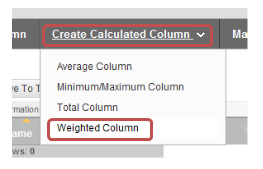
Next, scroll down to Select Columns and select the columns you wish to apply a weighting to in the Columns to Select box on the left, then click the right facing chevron to move the column into the Selected Columns area. You can enter the weightings the for the selected columns. The Total Weight should equal 100%.
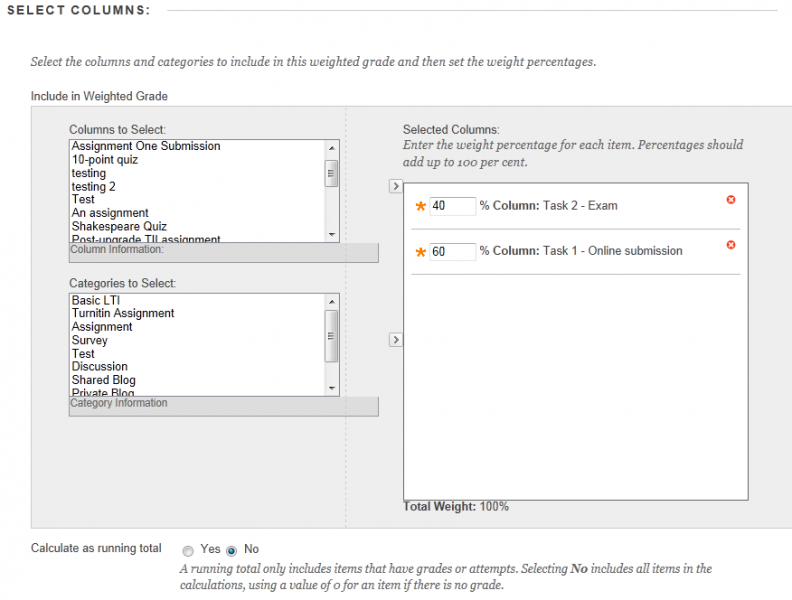
- You can select more than one column by holding down CTRL on the keyboard and then selecting the names of the columns to select.
- Once you’ve successfully added all your weightings check to Calculate as Running Total is selected as No (if selected as yes, it will calculate your weightings starting from 100 and working down to the final mark).
- If you do not wish students to see their weighted grade for the selected columns, scroll down to Options and set Show this Column to students to No.
- Click Submit to finish creating the weighted column.