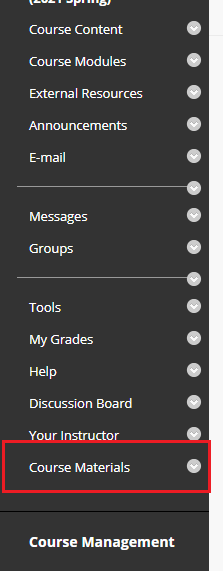To copy your course materials from one course to another:
1.Go to the course you wish to copy the material from.
2. Under Course Management click on Packages and Utilities.
3. Click on Course copy.
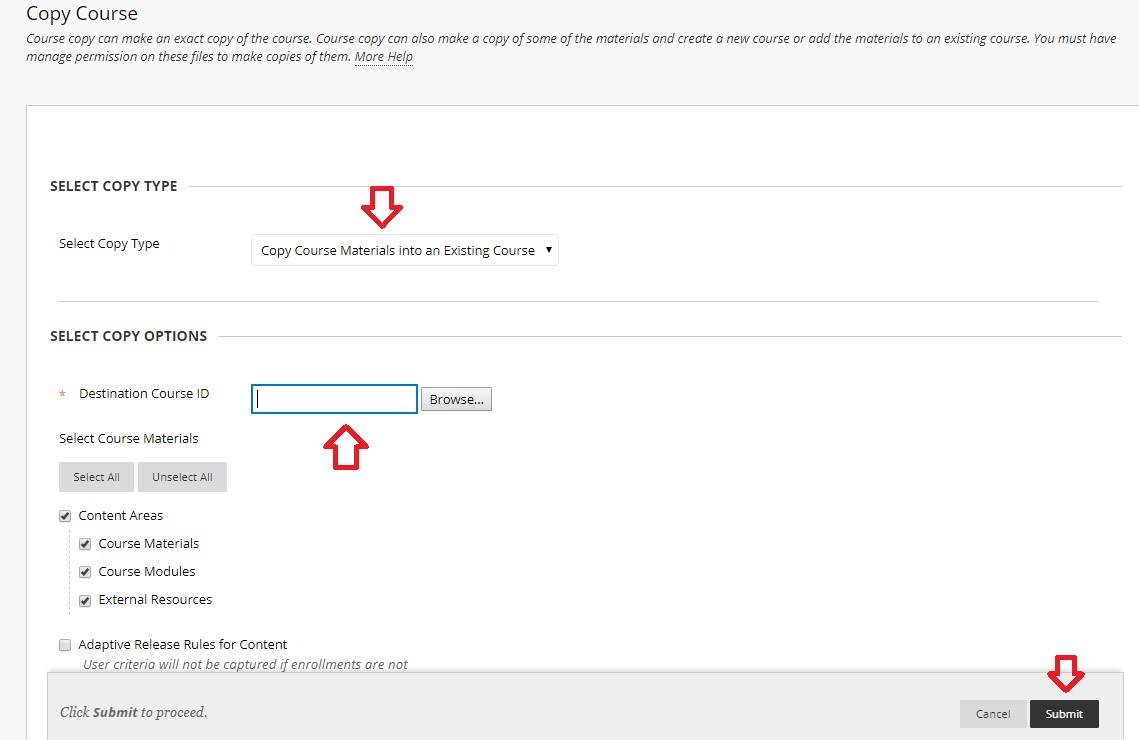
4. Under “Select Copy Type ” choose Copy Course Materials into an Existing Course.

5. Type in the Destination Course ID. (course ID for the course you are copying material to) or click on Browse to view all the courses in which you are an instructor. You can find your Course ID under Content Collection in the Course Management menu.
Note: Please make sure there are no extra spaces before or after the course ID.
6. Select all the course content you wish to copy over by ticking the check-boxes corresponding to the different resources.
7. Choose “Copy links and copies of the content(include entire course home folder)”

8. click Submit.
Your copied material will now appear at the bottom of the menu bar and you can drag it to the top by hovering over the tab name until the four arrows appear and hold the click and drop where needed.
If you are copying from an old course, you might find your copied content under a new menu item “Course Materials” located in the left side menu. You can move your content from Course Materials to Course Content as desired.