To convert a question in your exam to be bonus / extra credit question:
1. From Course Tools, select Tests, Surveys, and Pools, then click Tests. Select the test you want to edit, and click Edit
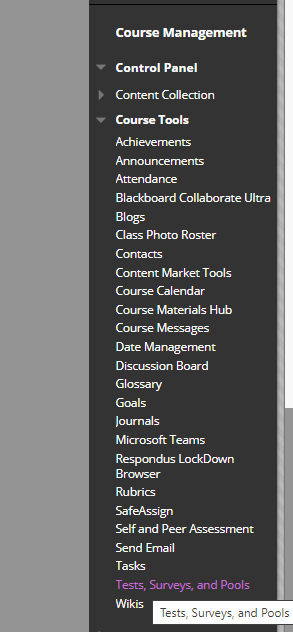
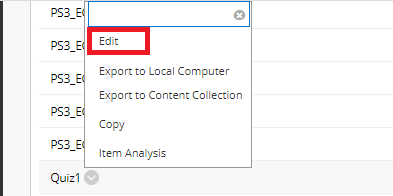
2. When “Test Canvas” opens, click on Question Settings

3. In the Scoring section, make sure that the check box “Provide option to assign questions as extra credit” is checked, then click submit.
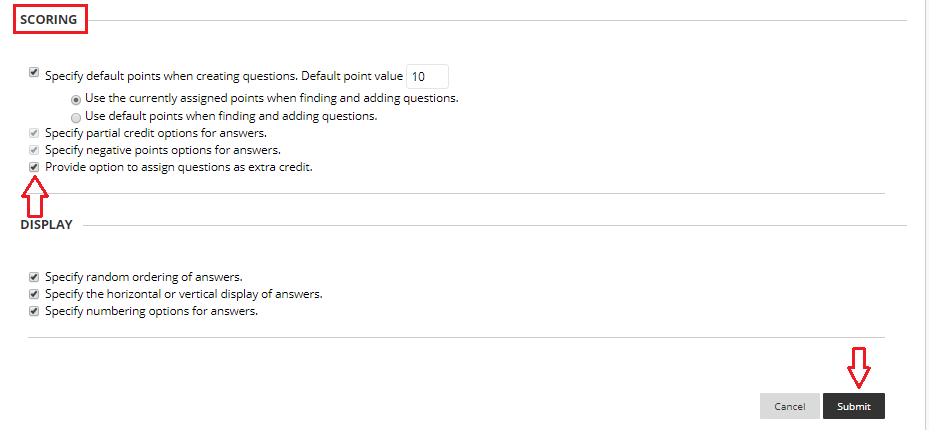
4. On the “Test Canvas” page, go to the question that you want to make as extra credit, and click inside the points box to edit it. Check the check-box Extra Credit then click Submit.

5. A temp Success message will appear and the question will be marked as Extra Credit
