Please follow the below steps to check the student test access logs:
1- From the left-side menu, under “Course Management”, click on “Grade Center” then click on “Full Grade Center”
2- Locate the student you want to check the logs for, then scroll to the column of the test. Hover over the cell and click on the chevron and select the attempt you want to view the logs for.
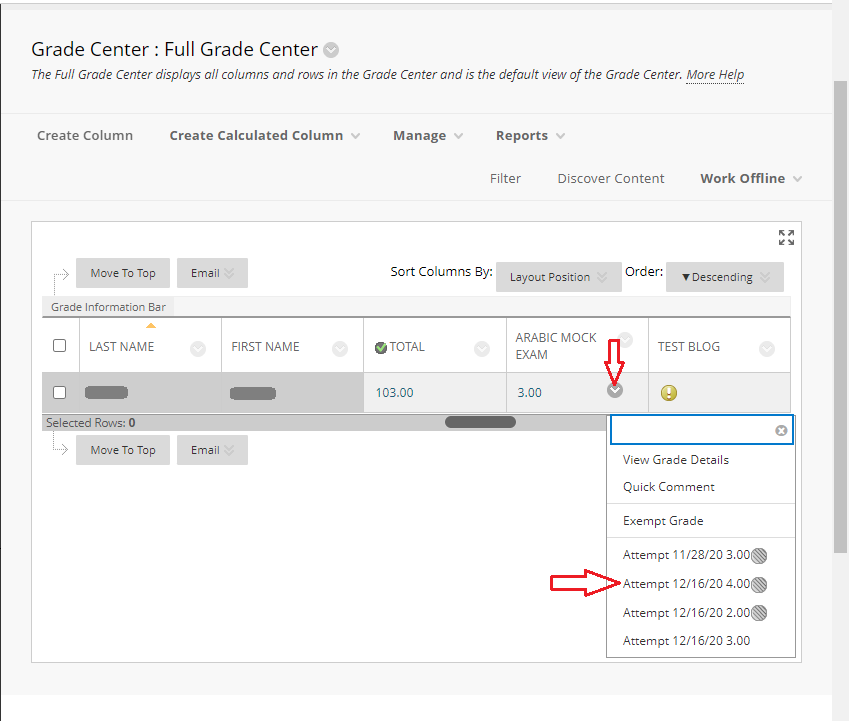
3- The test attempt screen will open. Click on “Test Information” at the top of the page to expand the details of the test information. Click on “Access Log” to view the details.
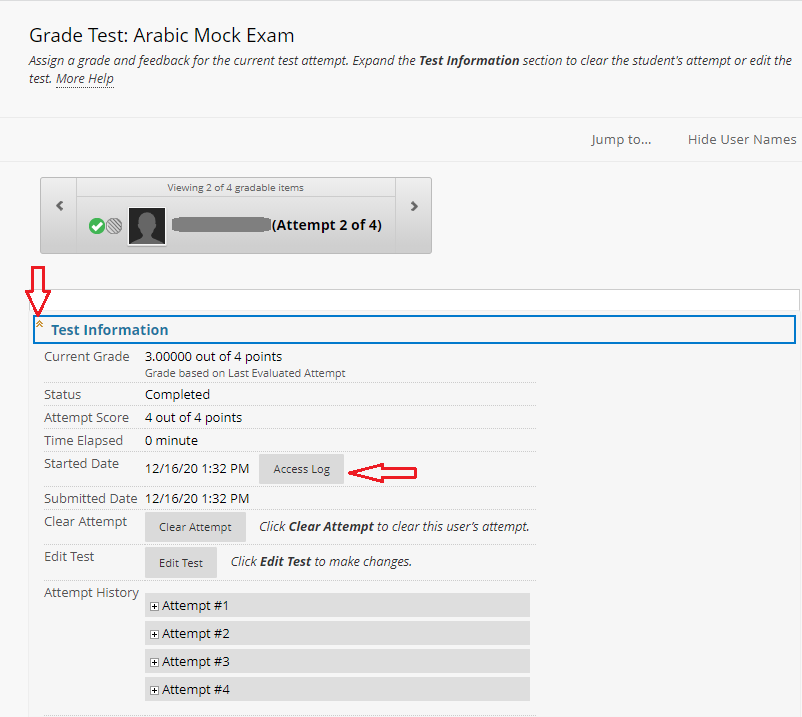
4- The screen will show the access log of the student’s attempt. It shows the date and time of each action, the activity type, time in the test, and time spent on that action/question.
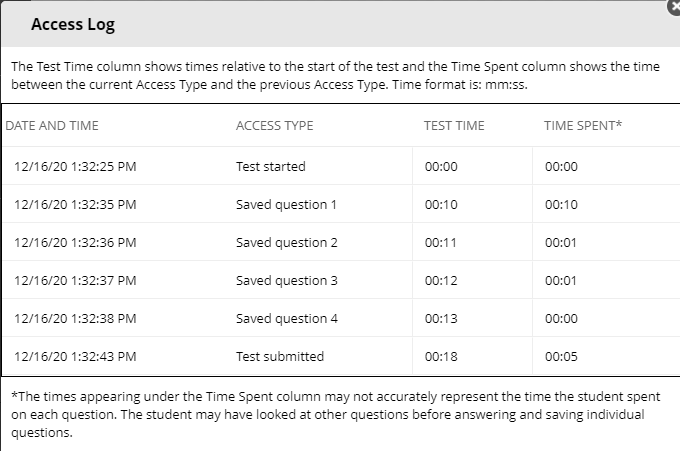
5- To exit, just close the window by clicking on the “x” at the top right corner.