To download all students answers of a test in your course, please follow these steps:
1. Under Course Management, expand Grade Center and click on Full Grade Center.
2. Scroll to the right to the test you want to download. Hover on the column header and click on the downward chevron arrow, and select “Download Results” from the menu.
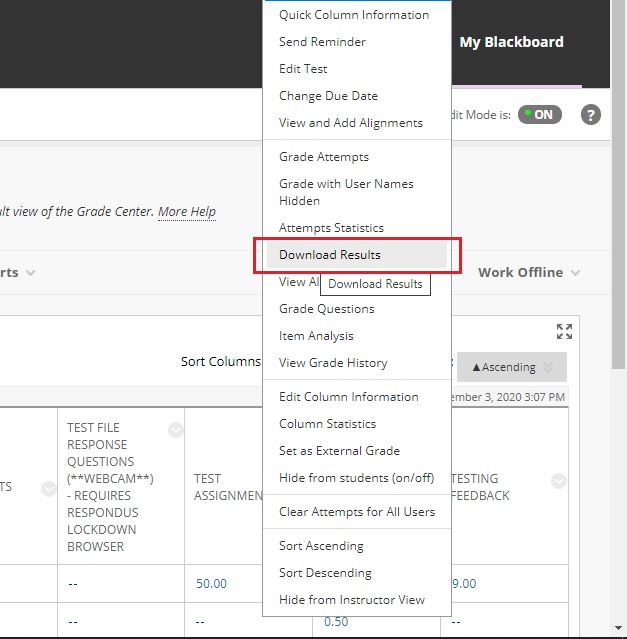
3. The page of “Download Results” will open:
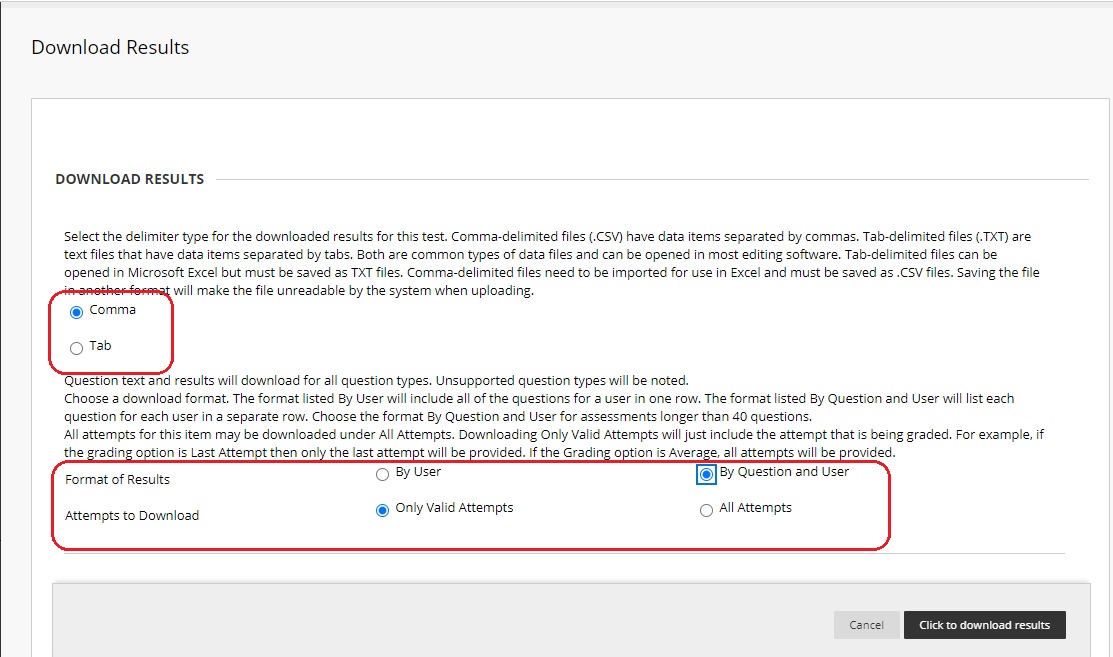
4. Select the delimiter type of the file (comma or tab).
5. Select how to format the results. “By User” will extract all questions and answers of the same user in the same row. “By Question and User” will extract each question per user in a separate row.
6. Select which attempts to download.
7. Click on “Click to Download Results” to save the results file to your computer.