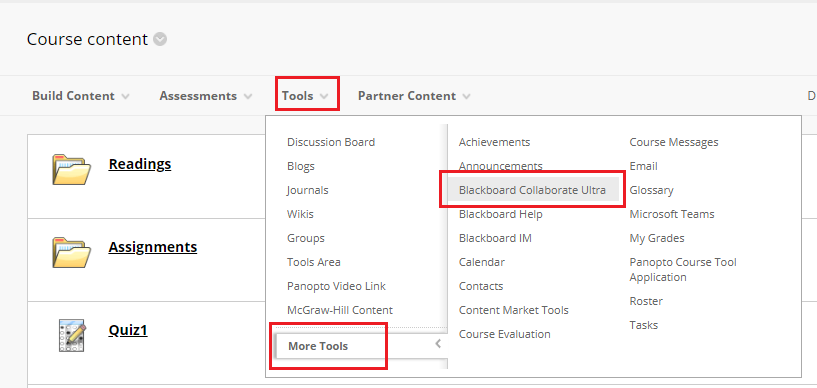Create and edit sessions
Instructors can create collaborate sessions for students:
1. From Course Management, expand Course Tools, and click on Blackboard Collaborate Ultra.
2. A list of all sessions will appear. Click Create Session
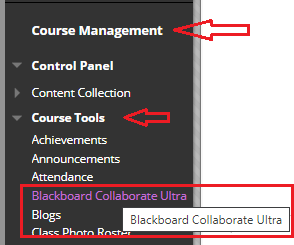
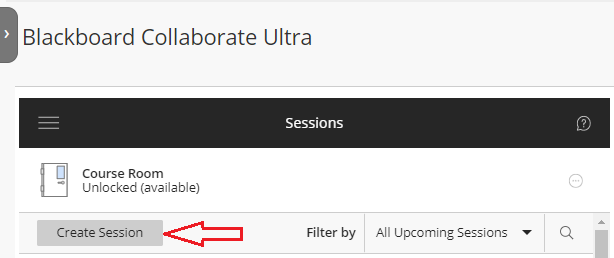
3. Fill in the session details:
a. Give the session a name
b. Set the date and time the session starts and keep a session open by checking No end.
c. Type a detailed description of the Session. This helps students find the right session
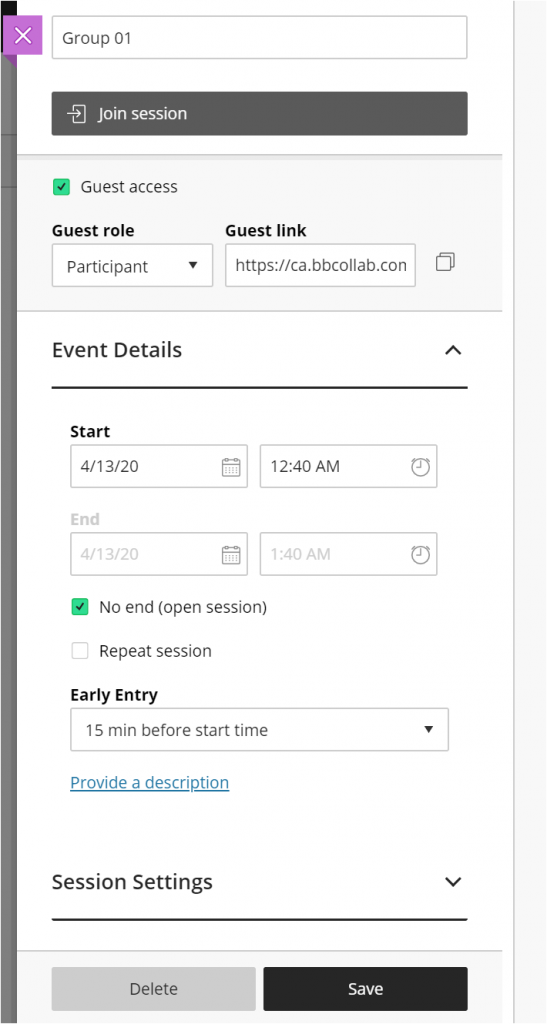
4. Expand Session Settings and change the Default Attendee Role to Presenter
5. Allow recording downloads.
6. Click Save.
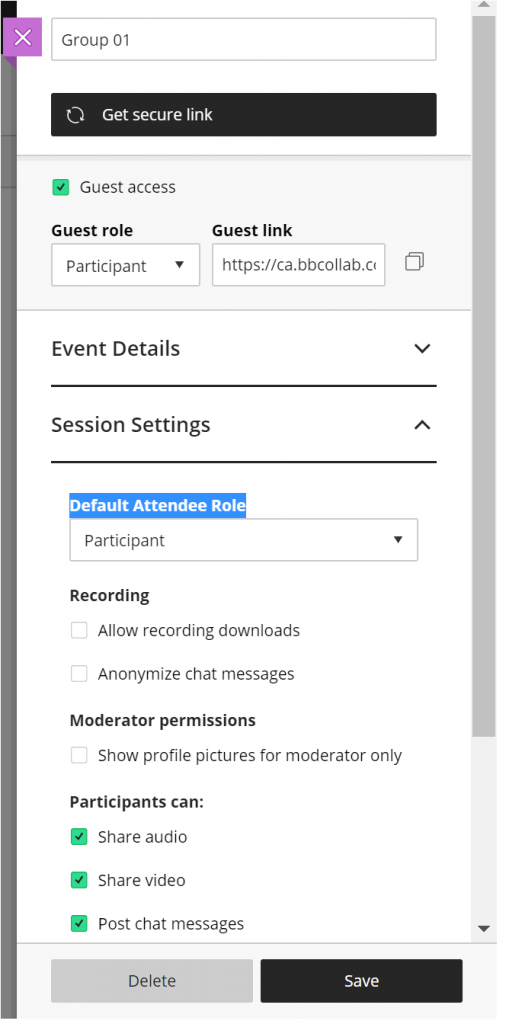
Add session to your course content:
- From the content area select Tools and More Tools.
- Select Blackboard Collaborate Ultra. By default, the link name is Blackboard Collaborate Ultra.
- Click Submit.