Random Blocks are used to give each student a different set of questions in the same test. A subset of questions from one or more question pools is chosen at random each time the test is taken.
1. Access a Test
A random block is added to a test being created or already created. If the test is already created, open its contextual menu and click edit.
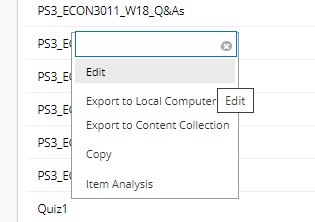
2. Create a Random Block
From the menu, click on Reuse Question, then click Create Random Block
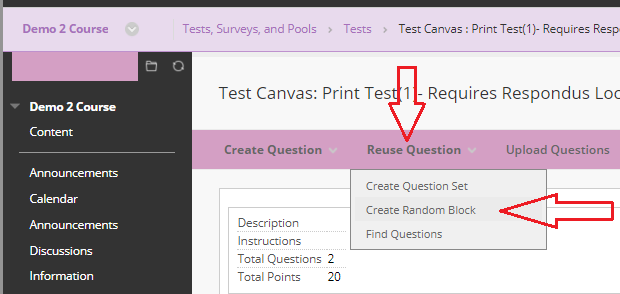
3. Add Questions to the Test
In the Create Random Block popup window, select one or more pools. Random Blocks draw questions from pools only, so your questions should be added to the pool in a previous step.
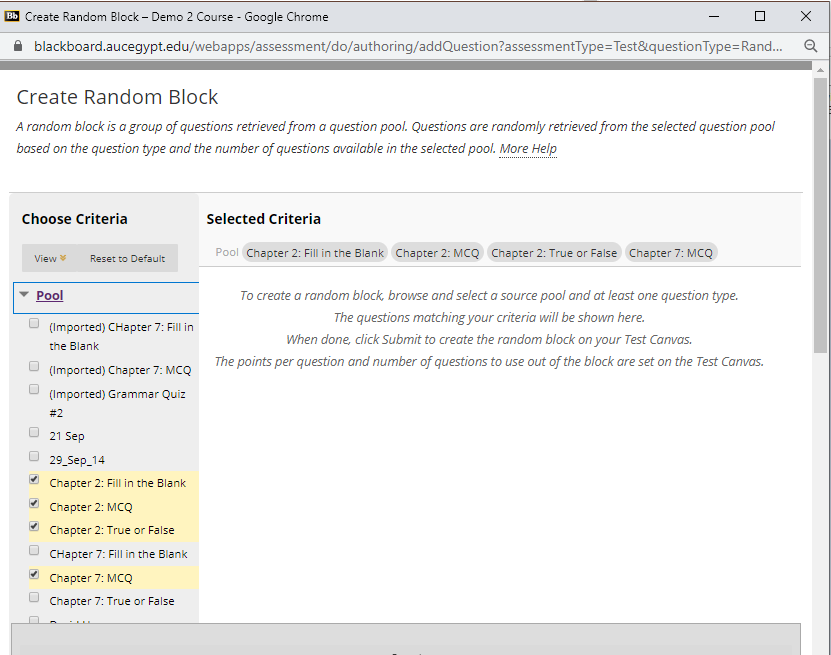
Select question types you want in the random block, all questions that meet the chose criteria will appear in the window. Then click Submit
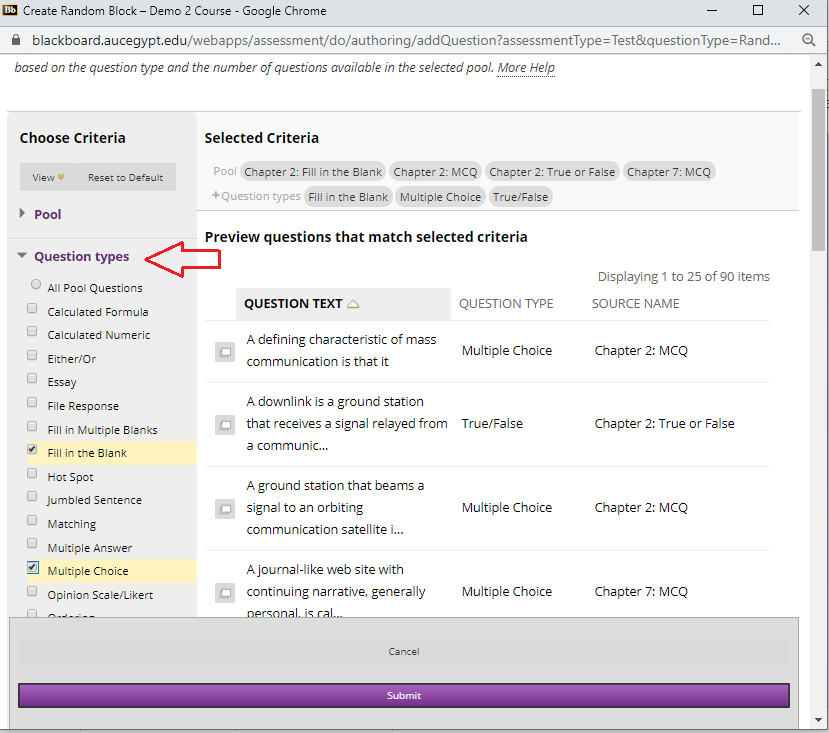
4. Edit the Number of Questions to Display
After the Random Block is added to the test, you can edit the number of questions to display to students. You should use a number less than the total number of questions on the Random Block to ensure different random set each time the test is accessed.
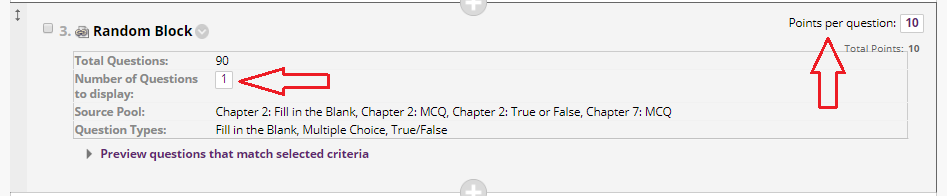
5. Edit the Points Per Question
You can also assign the Points per question value for questions in the Random Block. Questions should be of the same difficulty as they all get the same points.
You can view and edit individual questions by expanding Preview questions that match selected criteria in the Random Block. Then scroll down and Click OK to return to the Test page.
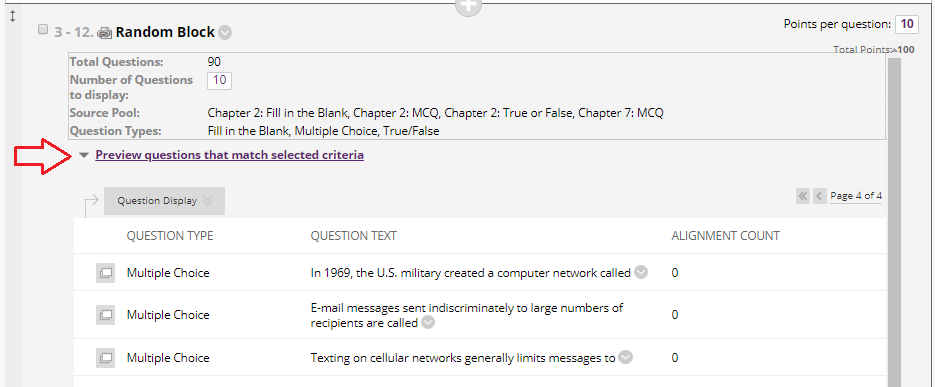
For more information, please watch this video or visit Blackboard Help