- Go to the content area in your course where you would like to add the test to. Click on the Assessments menu and choose Test.
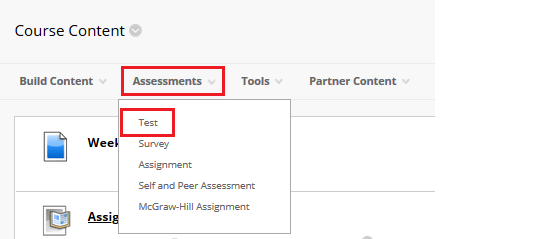
2. From the list, choose the test you wish to deploy and then select Submit.
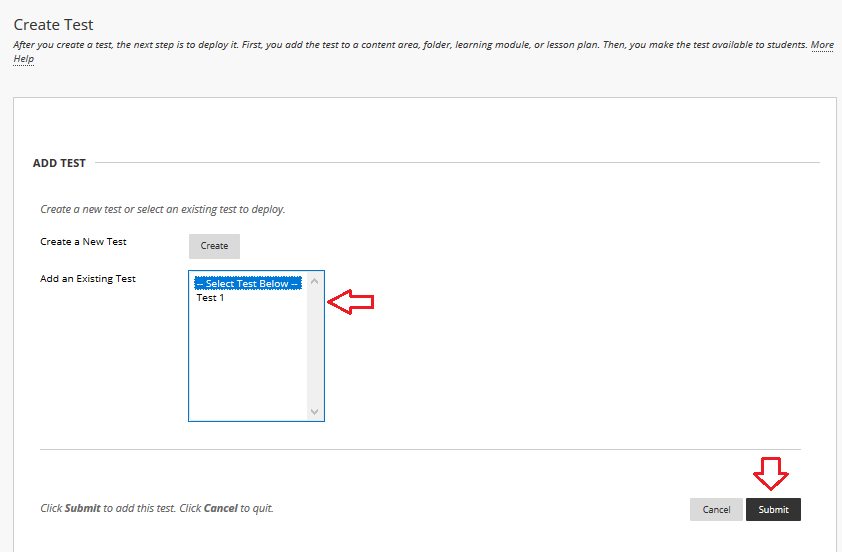
3. The Test Options page appears.
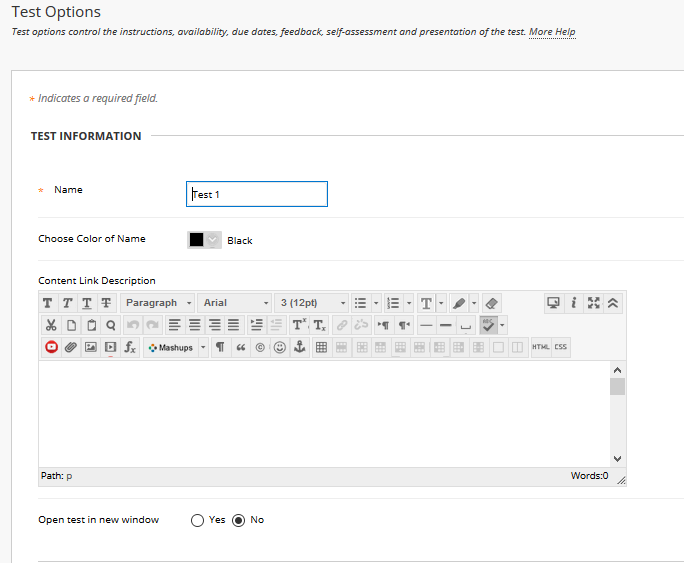
You can choose to make the test available for students immediately or set Display After and Display Until dates for the test.
If you want the test to be hidden from students now but appear automatically on a certain date and time, mark “Make available to students” as Yes and check the boxes of “Display After” and “Display Until” and define the dates and times for the availability of the test.
If “Make available to students” is set to No, the test will not become available even if you set the “Display After” and “Display Until” fields.
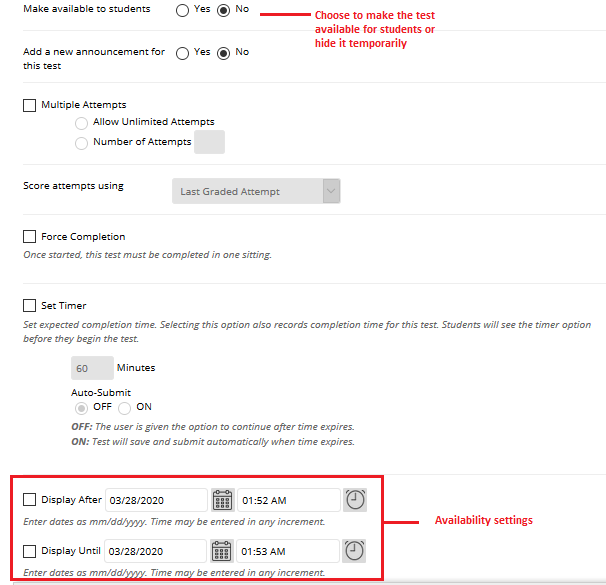
You can also set a due date for the test to be completed by.
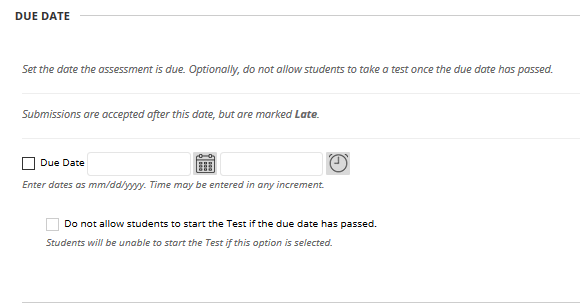
After setting all the options, click Submit.
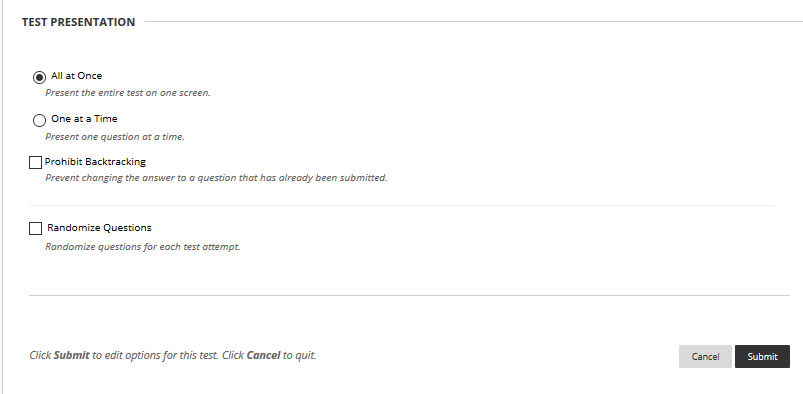
For more information on Test settings, please visit Blackboard Support Page on Test, Pools and Surveys Options