Instructors can enable and disable alternative formats for individual content items. To disable alternative formats for a content item, please follow these steps:
1. Click the icon of “Alternative Formats” of the content you want to disable it for.

2. Open the menu of “Download alternative formats” and click “Disable alternative formats for this file”
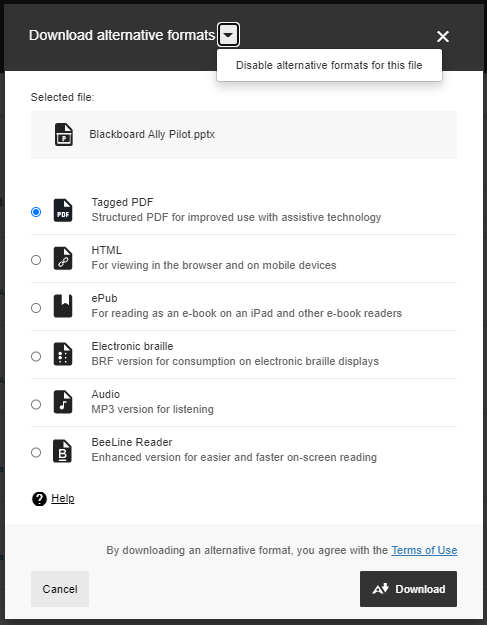
3. Click “Close”

Please note that students can still see the icon of “Alternative formats” besides the content, but when they click on it, they get a message that it is disabled:
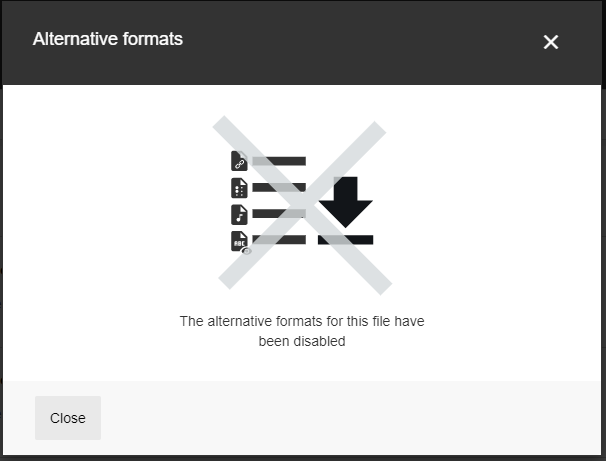
4. To enable alternative formats again to students, please click on the “Alternative formats” icon, then click on “Enable for this file”
5. If you want to disable alternative formats for all content at once, please contact blackboard team to disable Ally on your course.
For more information, please visit Blackboard Help on Ally for Instructors