To change the grading schema of an assignment to Pass or Fail, you need to first create the new schema.
1. From Grade Center page, click on Manage, then Grading Schemas
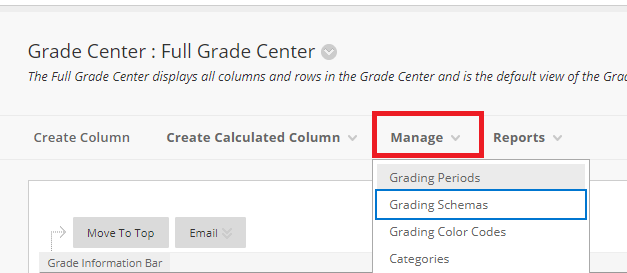
2. Click on Create Grading Schema
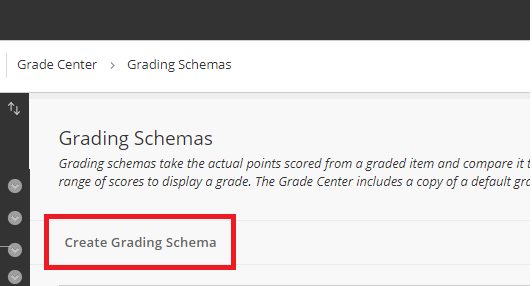
3. Fill in the information for the new grading schema, and assign the mapping grades according to your schema, then click Submit.
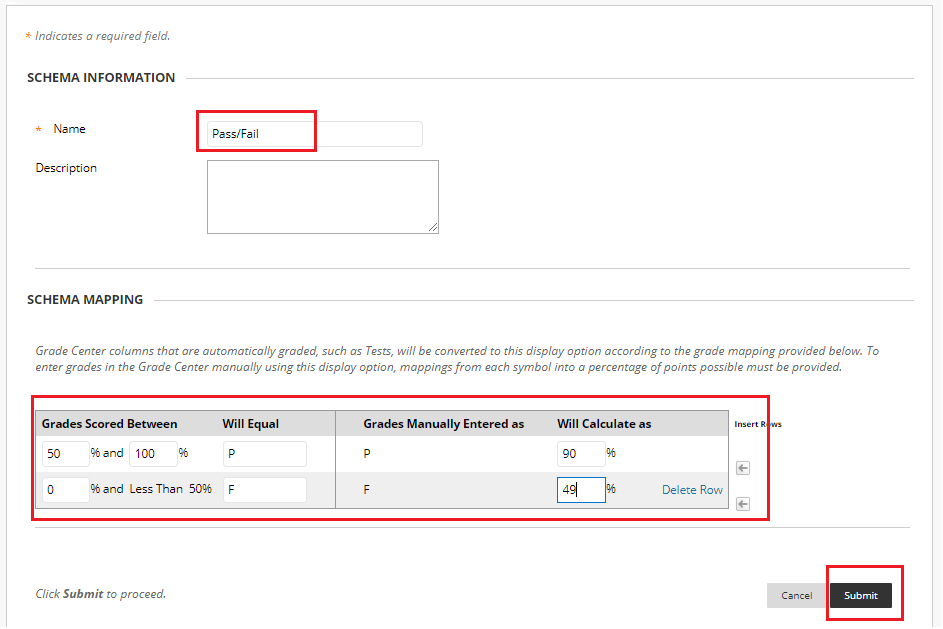
Now the new schema is available for use with your assignments. You can change the Display of Grades section on your assignment so that the Primary would be Pass/Fail. If you are including this assignment in the grades calculations, you may want to change the Secondary to Score.
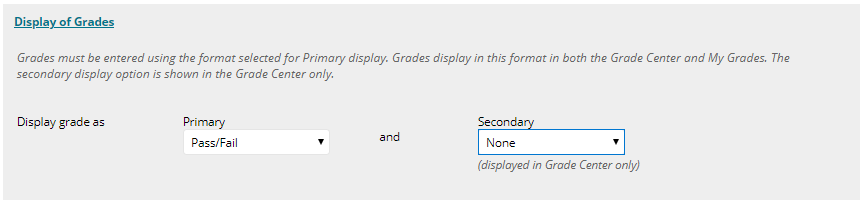
For more information on how to create / edit assignments, please visit Creating Assignments.