To copy specific content items (e.g. items or folders) from your current course into another course:
- Go to the content you wish to copy and click on the chevron next to the item and choose Copy from the menu that appears.
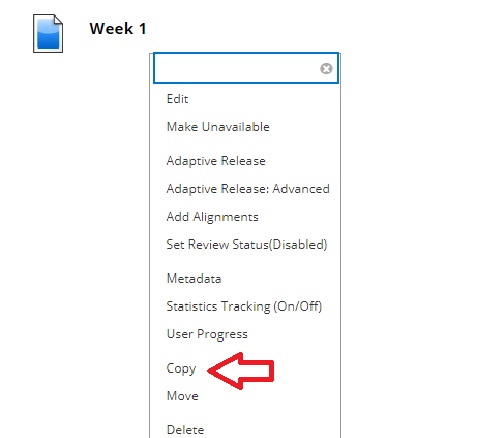
2. You will now see the Copy screen. Under the section labeled Destination:
- Destination Course: Select the course to want to copy the materials to from the form the drop-down box.
- Destination Folder: Click Browse to select the destination folder for the copied materials.
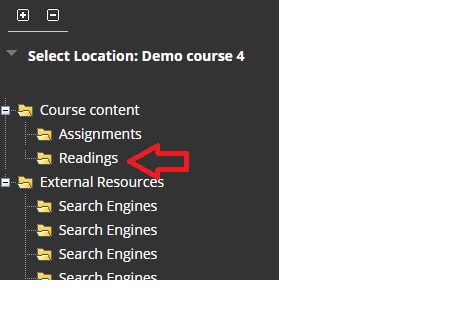
On the screen that pops up, select the folder to copy materials to. Once you have selected you will be directed back to the Copy screen.
3. Click Submit.