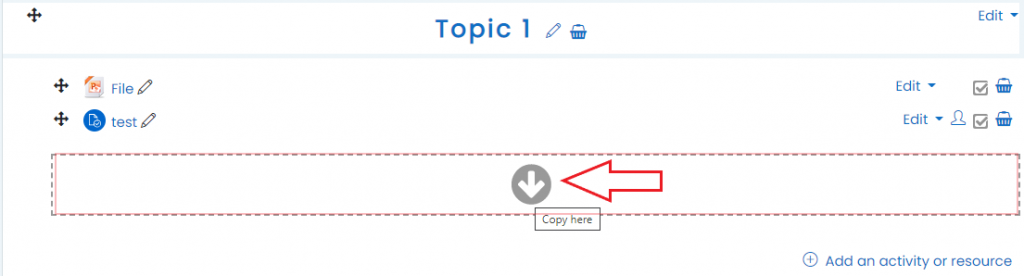The Sharing Cart is a block for duplicating course items into a personal library and an easy way to move those Moodle resources and activities between multiple courses on your site. With just three clicks.
1. Click on Turn editing on at the top right of the course page.
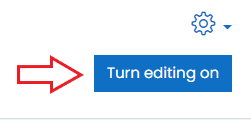
2. Add a block from the left side menu.
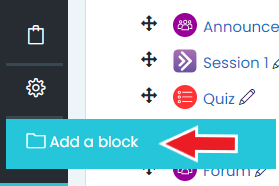
3. Select Sharing Cart.
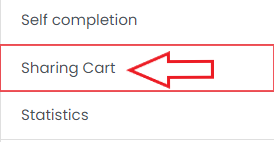
4. Copying to the Sharing Cart from the course.
- You will notice a small “Copy to Sharing Cart” icon which appears after each resource or activity . Click on that icon to send a copy of that resource/activity into the Sharing Cart. User data will be removed, only the activity itself will be cloned.

- Copy full topic included all its resources or activities.
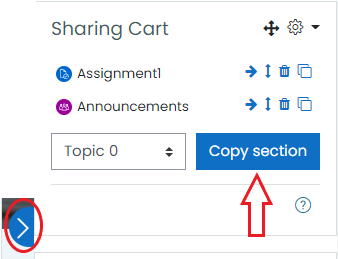
5. Copying from the Sharing Cart to the course.
Click the “Copy to course” icon in Sharing Cart, then you will see many dotted boxes appear in the center column. Choose the location you wish to place your item, and it will be copied there directly.
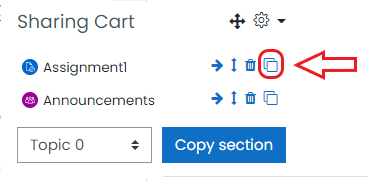
6. Paste to your course
Select the Topic you want to paste your copied activity or resource to it, and press on Copy here button.