1. Click Turn editing on at the top right of the page.
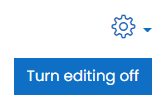
2. On the course home page, in the appropriate section, click Add an activity or resource.

3. Select File in the activity chooser.
N.B. This is also found on the Adding/Updating page for any activity or resource that allows file upload.
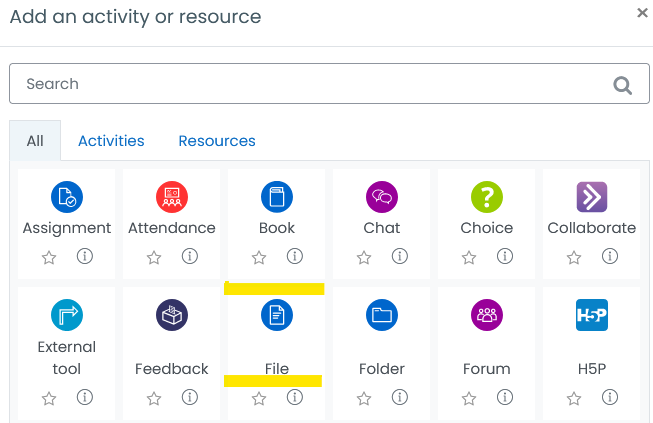
4. Click on document icon found in select files section, to open In the File picker

5. In the File picker, select Google Drive. In the File picker‘s right-hand panel, click Login to your account .
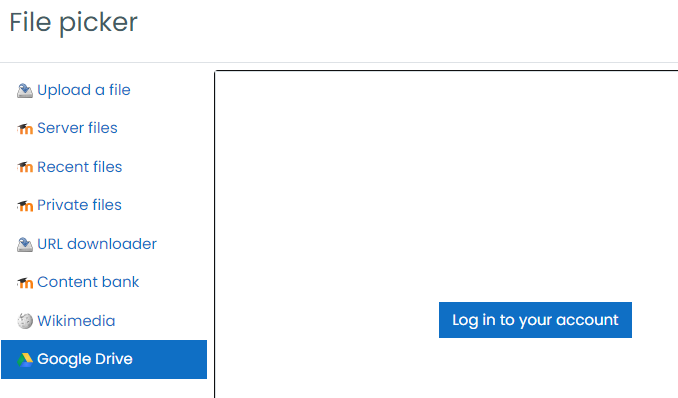
6. Enter you AUC account credentials . If it is your first time click Allow.
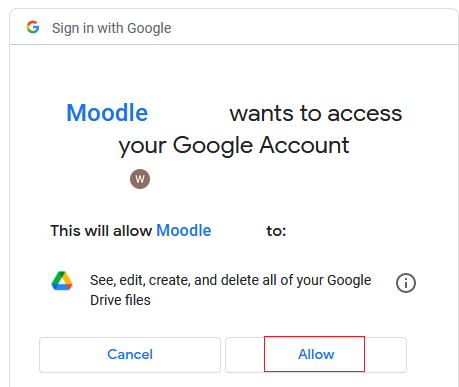
7. Navigate to the file you want to insert and click its icon.
8. The file will be displayed in the Moodle file selection box, Click Save and return to course.
