YouTube videos can be searched for and embedded anywhere there is the text editor, for example a label or a page.
- Click the Moodle media icon in the editor:
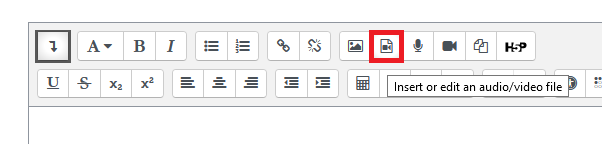
2. Click Browse repositories
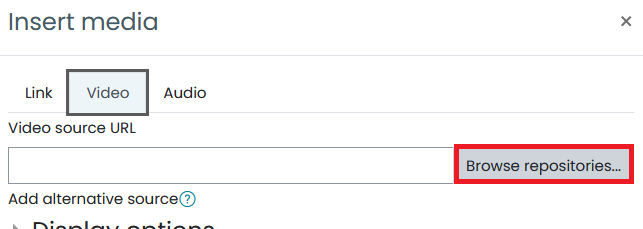
3. The file picker will appear with YouTube videos as an option. Click it and a search box will appear.
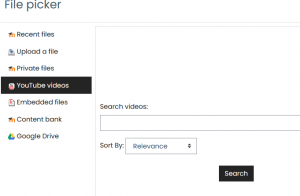
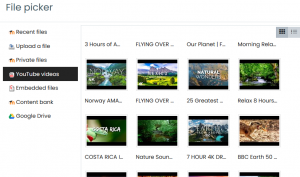
4. Click on the one you want to select it , and click Insert Media .