From the courses page, you can access all your courses. Courses are listed in alphabetical order and grouped by term with the newest courses first.
By selecting the “star” beside a course, it is marked as “favorite”. Favorites courses appear at the top of the page.
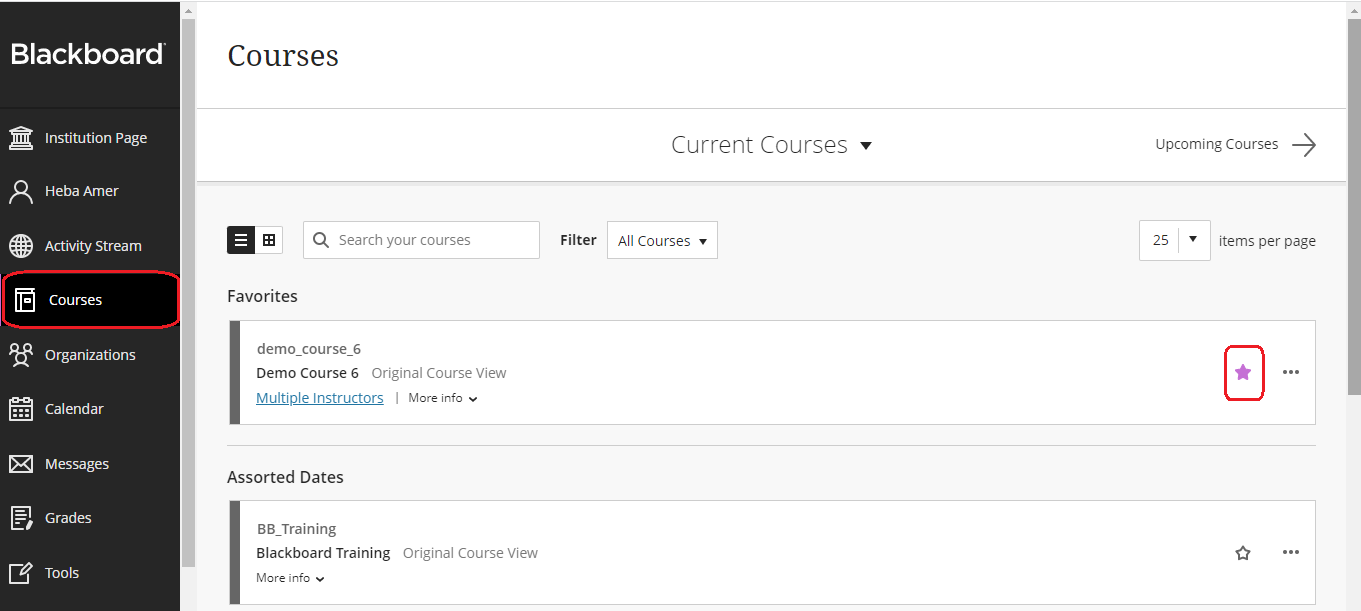
You can change the view to a grid view, where instructors can customize the image on course cards.
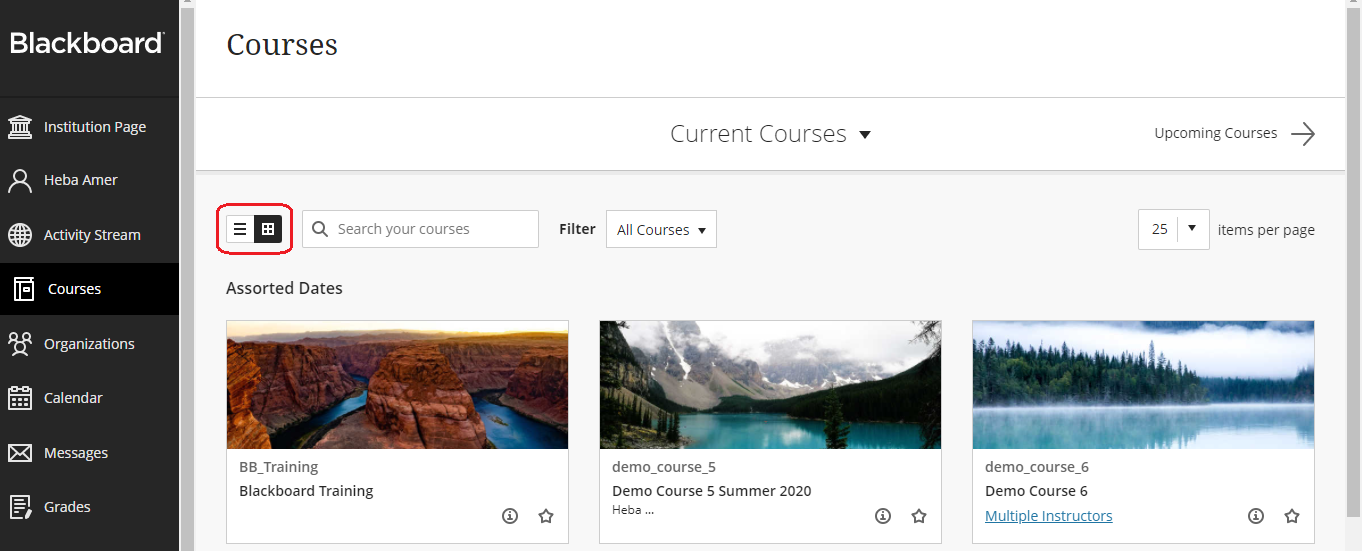
Instructors can hide a course by clicking on the three dots then click Hide course.
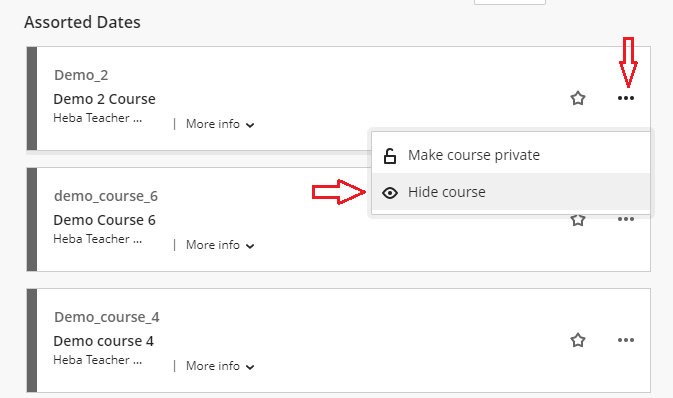
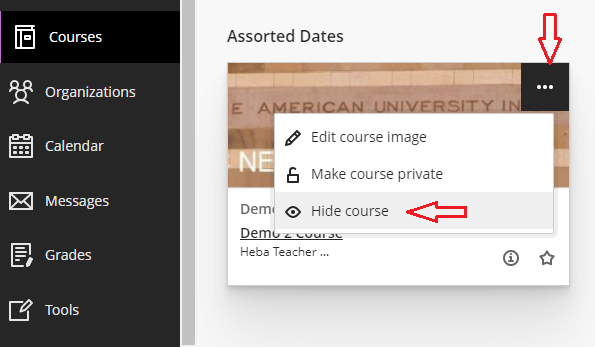
To unhide a course again, use the dropdown menu to view hidden courses.
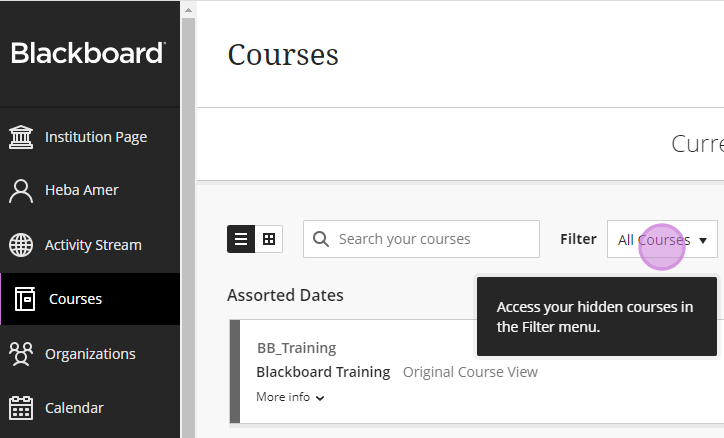
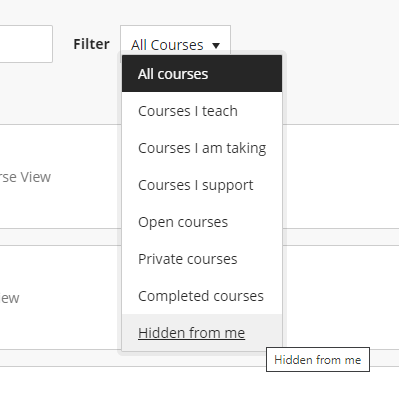
To show a course again, click on the three dots and choose “Show course”
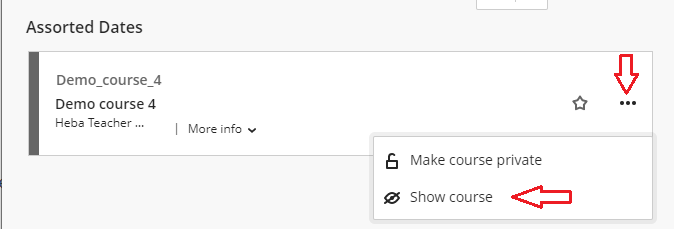
Instructors can also make a course private by clicking on “Make Course Private”, where the course will be shown to students, but they cannot access its content.