1.Under Course Management, click on Course Tools and then choose Rubrics.
2.Click Create Rubric. Provide a name for the Rubric, optionally provide a Description.
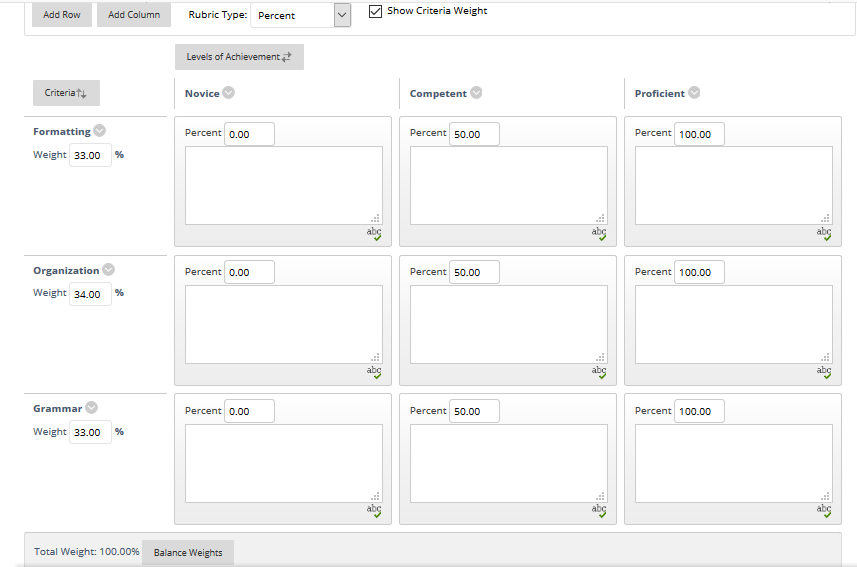
3.In the Rubric grid, the rows correspond to the criteria and the columns respond to the level of the achievement.Click on Add Row to add a new criterion and Add Column to add a new level of achievement.
4. Choose a Rubric Type from the menu:
- No Points: Provide feedback only.
- Points: Each level of achievement has a single point value.
- Point Range: Each level of achievement has a range of values.
- Percent: Each item’s possible points determines the percentage.
- Percent Range: Each level of achievement has a range of values. When you grade, you select the appropriate percentage level for a particular level of achievement. The system calculates the points earned by multiplying the weight x achievement percentage x item points.
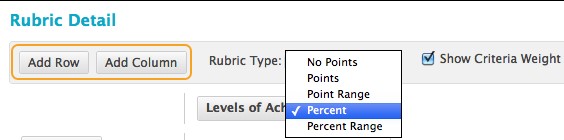
5. When you are done with all your edits click Submit.
Note that after using a rubric for grading you can’t edit it. You can, however, copy the rubric to create a duplicate you can edit.