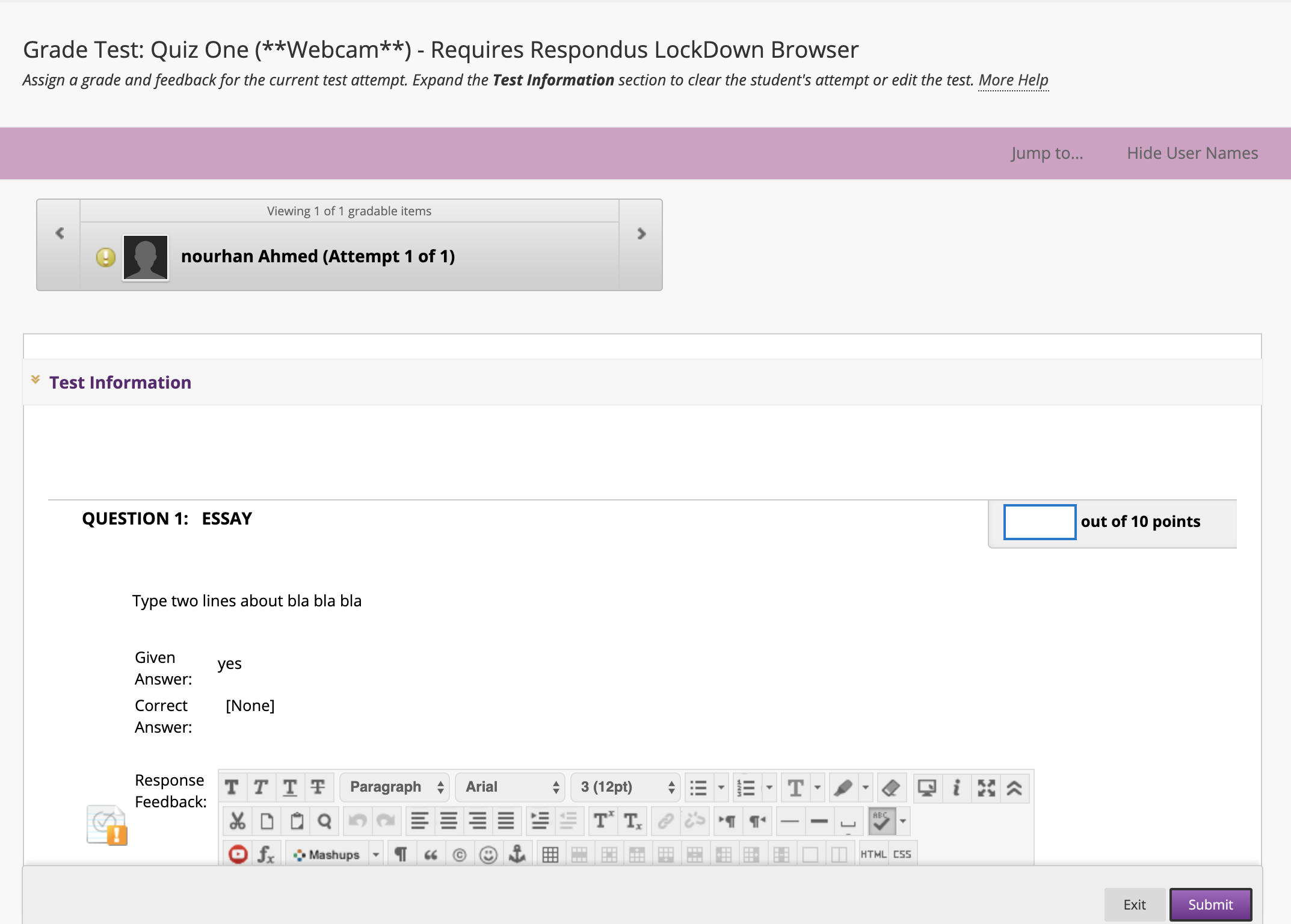Although Blackboard scores many question types such as Multiple Choice Question, you must grade some questions manually such as Essays, Short Answer, and Fill in the Blank questions.
- Under Course Management, click on Grade Center – Needs Grading.
- From the Category menu, choose Tests and all the students’s tests submission so far will appear.
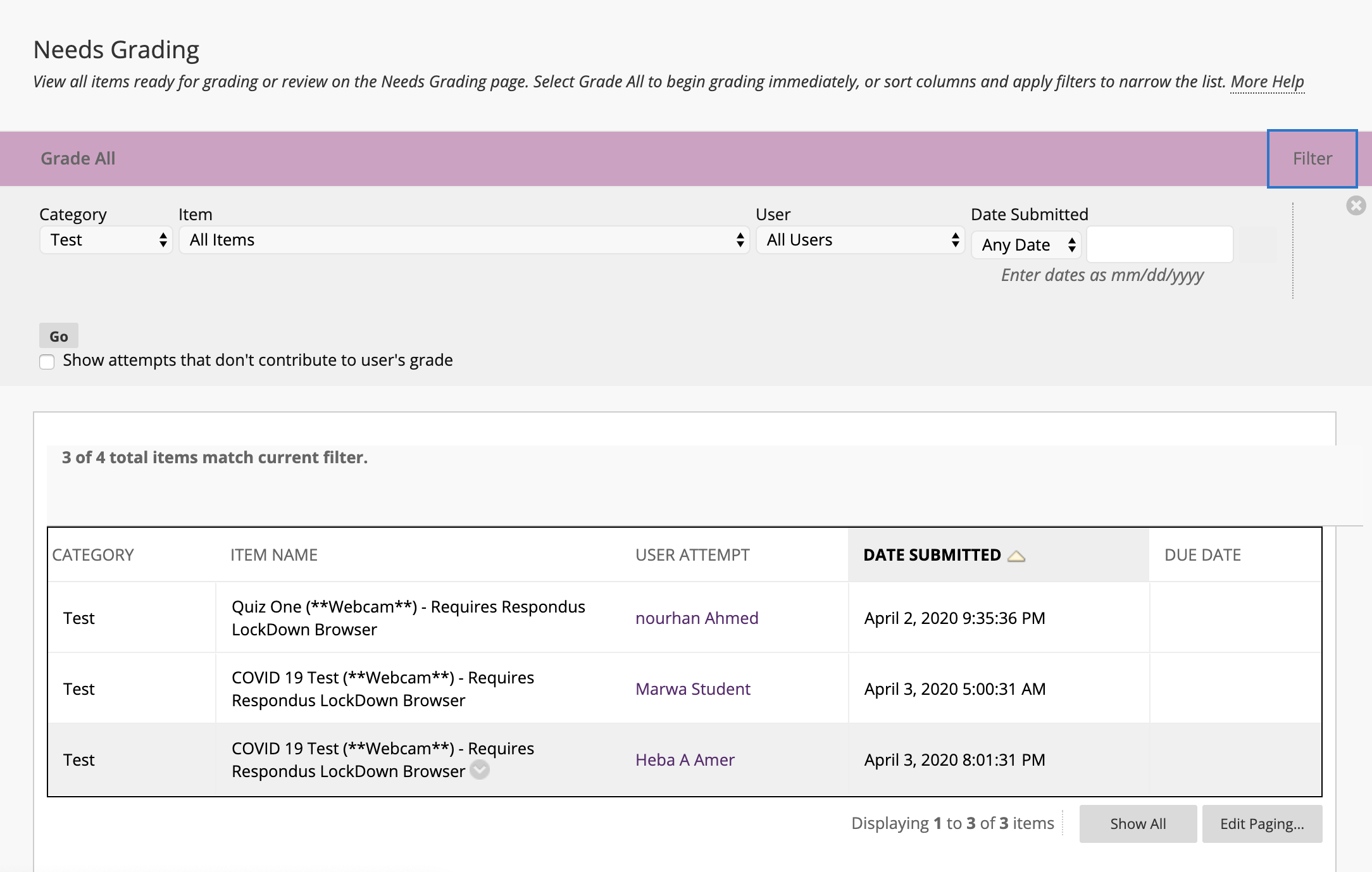
3. Click on the grey chevron next to the test’s title for the student’s submission and click on View Attempts.

4. All the information regarding the student’s submission will appear. In the Grade column click on the grey chevron and choose View Attempt.
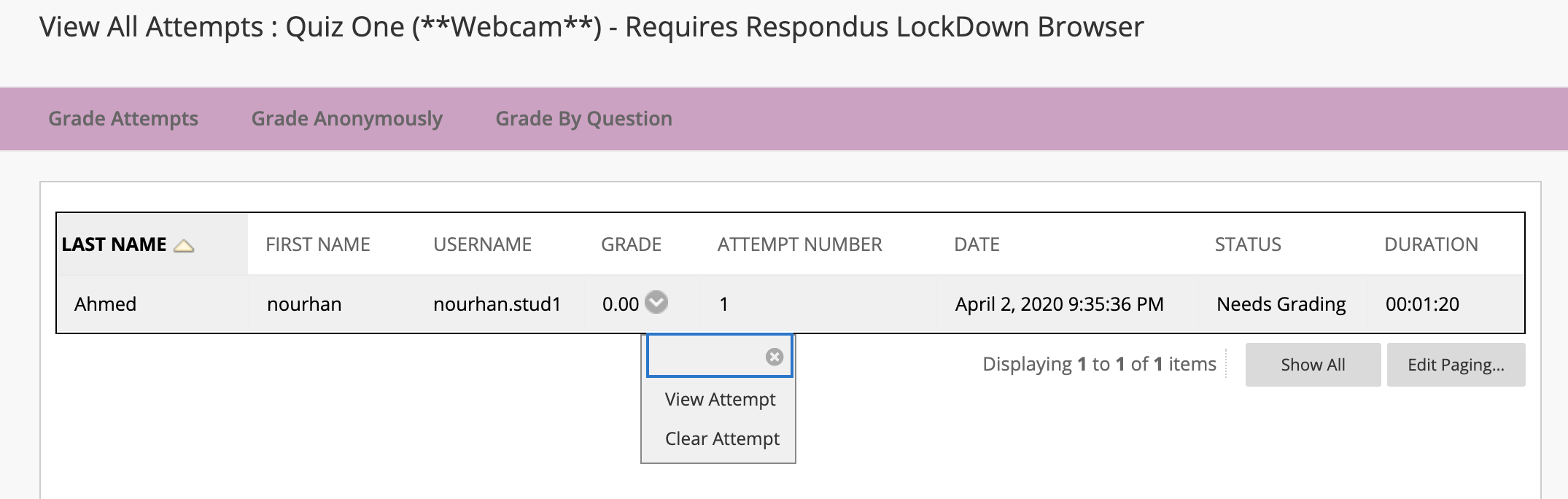
5. Go through the student’s attempt and grade each question in the points box provided on the right of each question. When you are done grading all your questions, click Submit.