- Access the course where you have created your test. Under Course Tools choose Tests, Pools and Surveys and choose Tests to view a list of all the tests in the course.
- Click on the grey chevron next to the test’s name and choose Export to Local Computer from the menu.
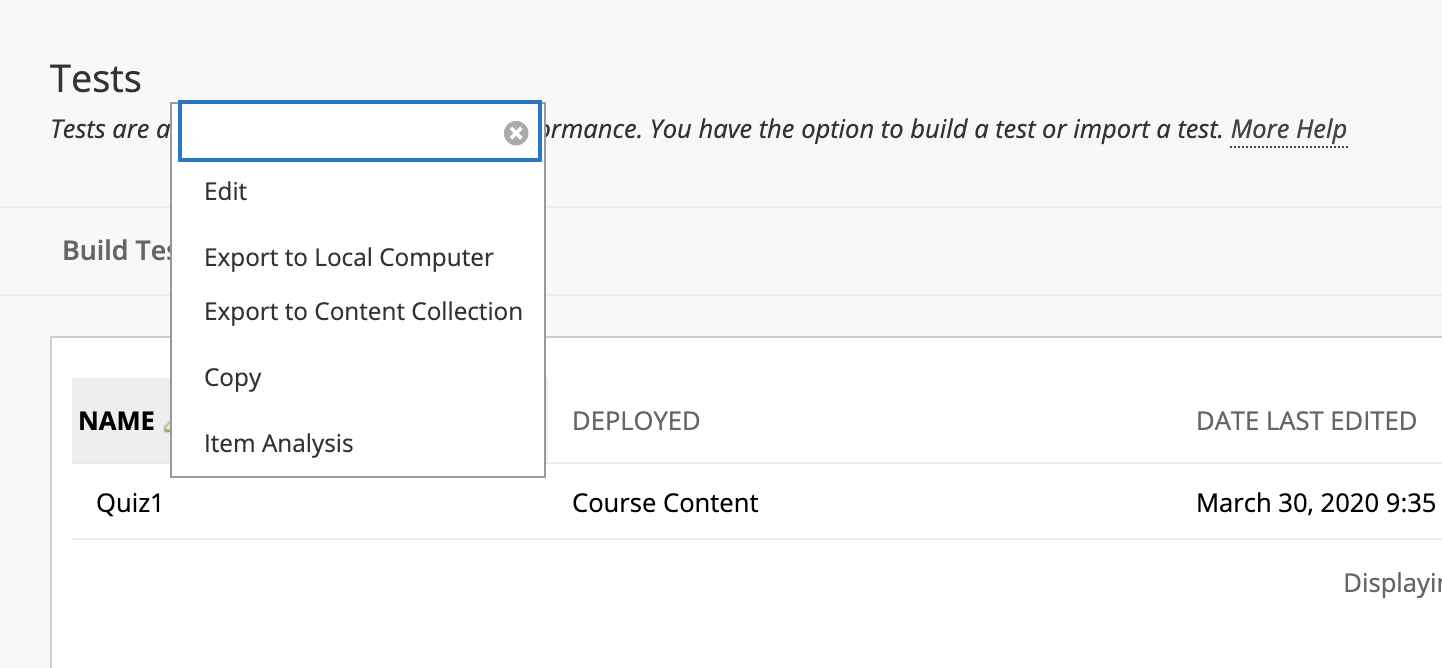
3. A zip file will be automatically downloaded to your computer with the quiz’s information.
4. Next, access the course you would like to add copy the quiz TO. Under Course Management – Packages and Utilities – Import Package/ View Logs. Click on Import package.
5. Click on Browse my Computer and choose the zip file for the quiz. Tick the box next Tests, Pools and Surveys then hit Submit.
6. The action will be queued and you will receive an email confirmation on your AUC email once the process is complete.