- Go the Tests list page and click on the grey chevron next to the test you wish to add questions to and click Edit from the menu.
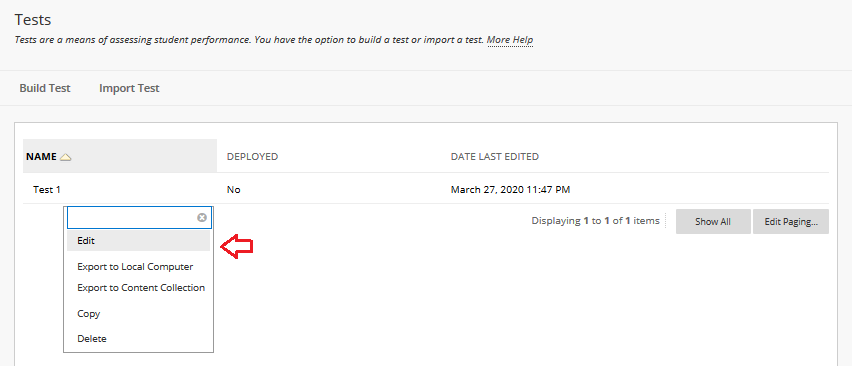
2. On the Test Canvas page, hoover over any question and a plus sign will appear before and after the question. Click on the plus sign depending on where you would like to add your new question.
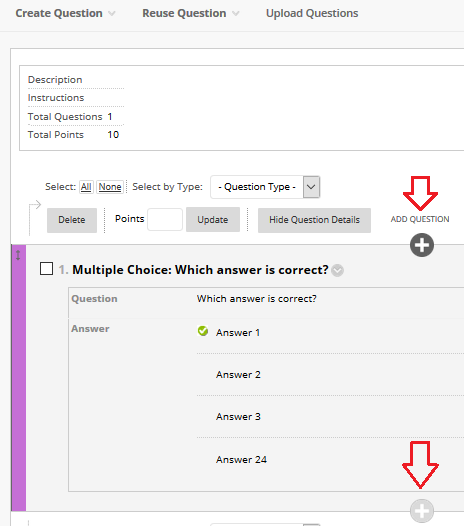
3. A menu with the question types will appear.Click on the desired question type and create the new questions.
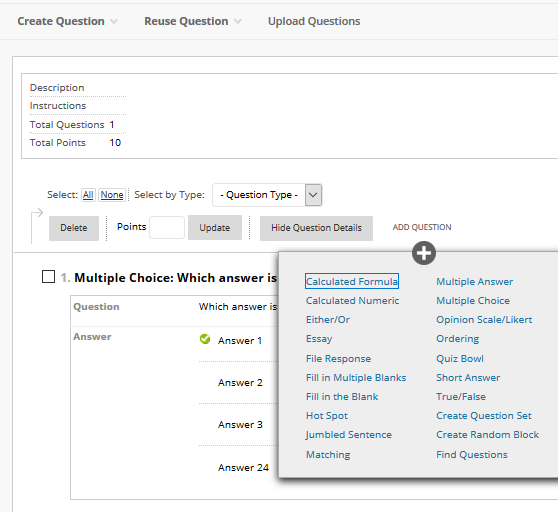
4. When you are done adding your new questions click OK to save any changes.

For more information about different questions types, please visit this Blackboard help article.
Important Note: After submissions exist for a test , you can’t add any questions or modify the number of questions. You may be able to delete questions, but this will affect the attempts and the overall grading since points are shifted from deleted questions to existing questions.