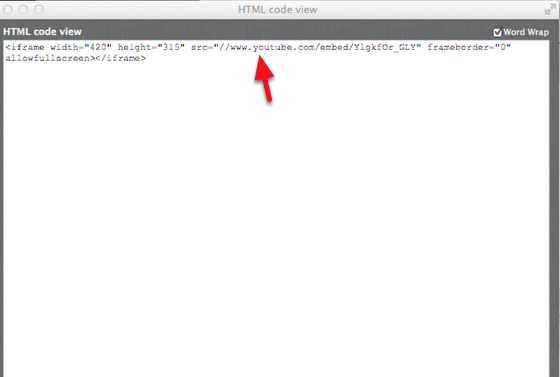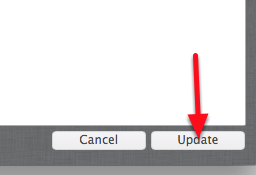- Navigate to the course area where you’d like to embed the video and from the Build Content menu click on Item.
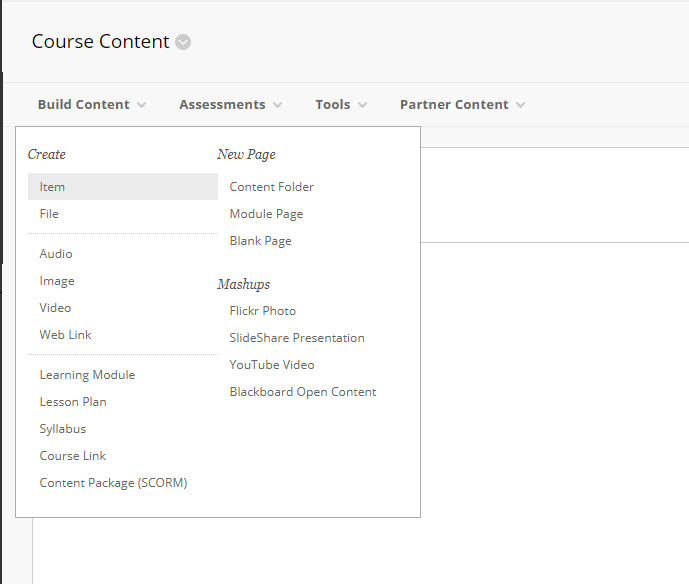
2. Type a Name for the video.

3. Choose the HTML code button in the text editor box.
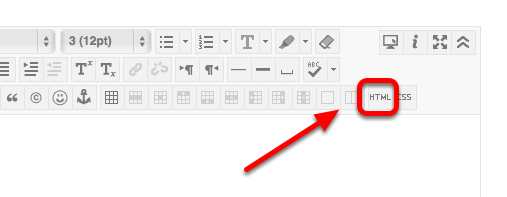
4. Paste in the entire EMBED code from the video’s website and click Update.