Create an Attendance activity
- On the course home page, click Turn editing on.
- In the relevant section, click Add an activity or resource and select Attendance from the drop-down list.
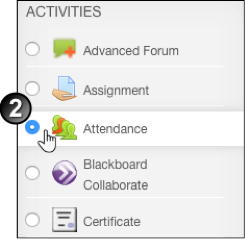
- On the Adding a new Attendance page, change the Name of the Attendance activity (Optional). In the Grade section, you can change the grade type to Scale, Point or None.
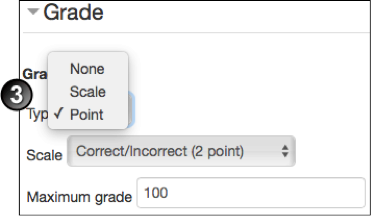
- Complete the remaining fields on the page, and click Save and display.
- On the Sessions page, click the Add session tab.

- On the Add session page:
- select the Groups to which this activity applies, if this is a group session or you can select All students.
- enter the date and time of the first class.
- you can allow students to record their own attendance by checking the box displayed.

- If you want the attendance activity to be repeated for multiple sessions of your class then do the following:
- check the box which states “Repeat the session above as follows”.
- check the days on which your classes are held.
- select the repetition rate (“2” means the class is held every two weeks)
- select the date for the last class.
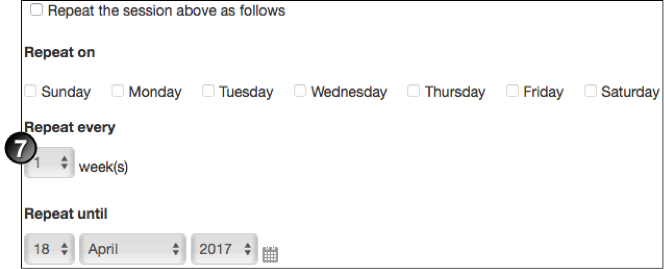
- Click Add and check that the sessions have been setup correctly.