Announcements are a great handy way to communicate with your students. Students can view all the course announcements on the home page when they log in. You can also choose to send a copy of the announcement in an email to their AUC email accounts.
How to post Announcements
- From the course home page, click on the Announcements tool in the left panel.
- Click on the Create Announcement button and enter the subject and type your message in the provided box.
- If you wish for the announcement to appear immediately, choose “Not Date Restricted”
- If you want to control when the announcement appears choose “Date Restricted” and then you must choose both Display After and Display Until dates.
- Students receive an email stating that there is a new announcement in the course, but if you wish for the actual body of the announcement to appear in the email, check “Send a copy of this announcement immediately”. (Please note that this feature will not work if you restricted the announcement to appear at a later date)
- Click Submit.
For more information on how to create Announcements click here.
How to delete Announcements
- From the course home page, click on the Announcements tool in the left panel.
- All posted course announcements will be listed in this page.
- Scroll to the announcement you wish to delete and click on on the chevron next to the announcement and choose Delete from the menu that appears.
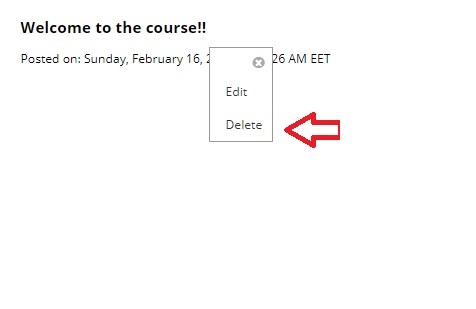
4. A confirmation message will pop-up prompting you to confirm the action. Click Ok and the announcement will be deleted.