Course instructors can easily add TAs to their courses provided that the TA has an account on Canvas.
1- Click on “People” from the course side menu
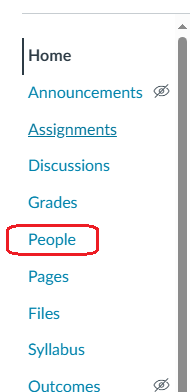
2- Click on “+People” from the top right corner
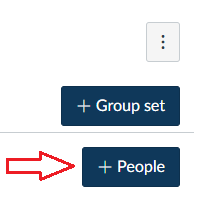
3- Write the full TA email (username@aucegypt.edu) in the box, then choose the role as TA and click Next.
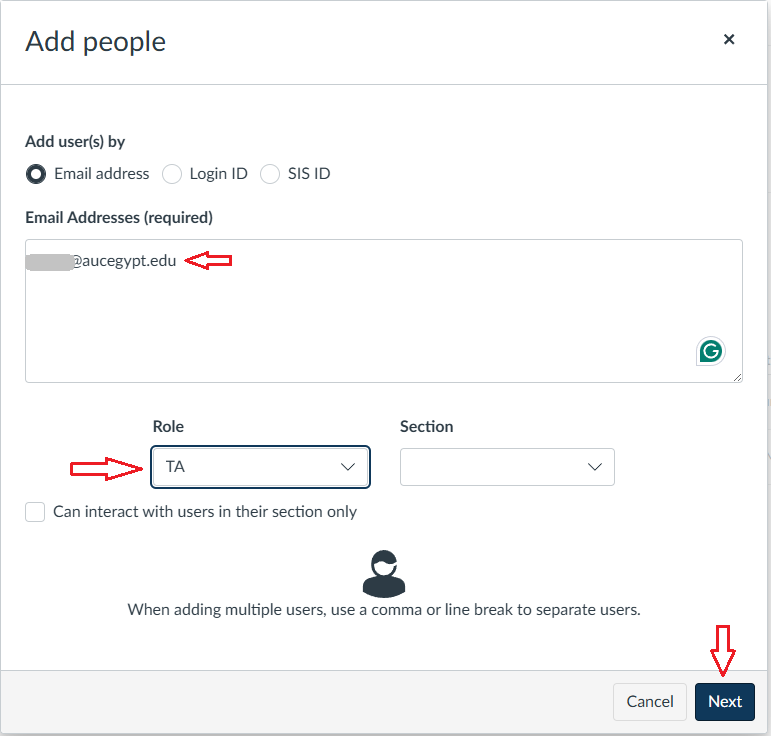
4- If you get a message that the user was not found, this means that this TA does not have an account yet on Canvas. Please email canvas@aucegypt.edu requesting the creation of an account for the TA, with full information (first name, last name, AUC email address, AUC ID number).
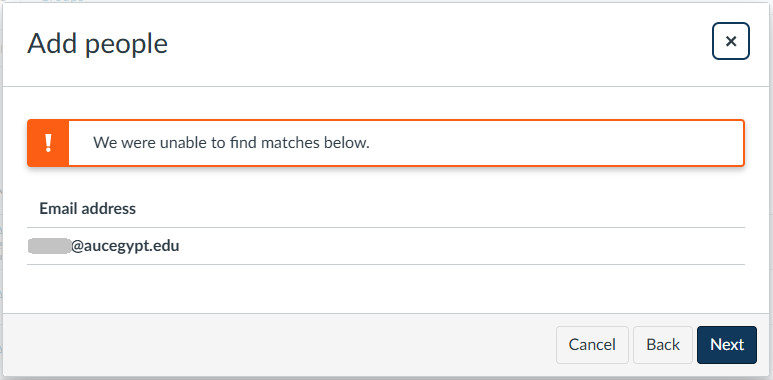
5- If the user is found on Canvas, you will get a confirmation with user data. Click “Add Users” to add the TA to the course.
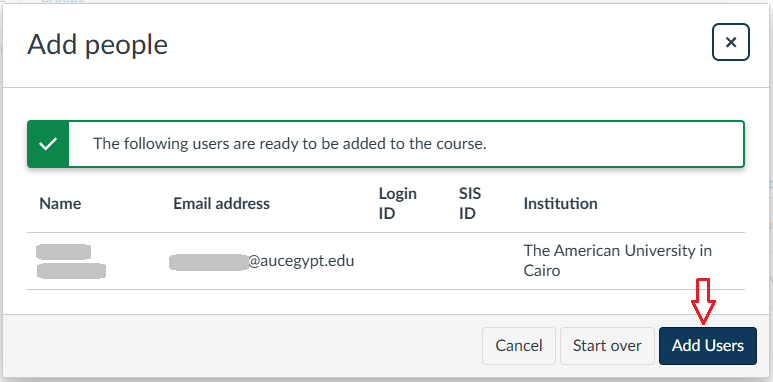
6- The TA receives an email invitation to join the course, and the account will appear in the course People page.