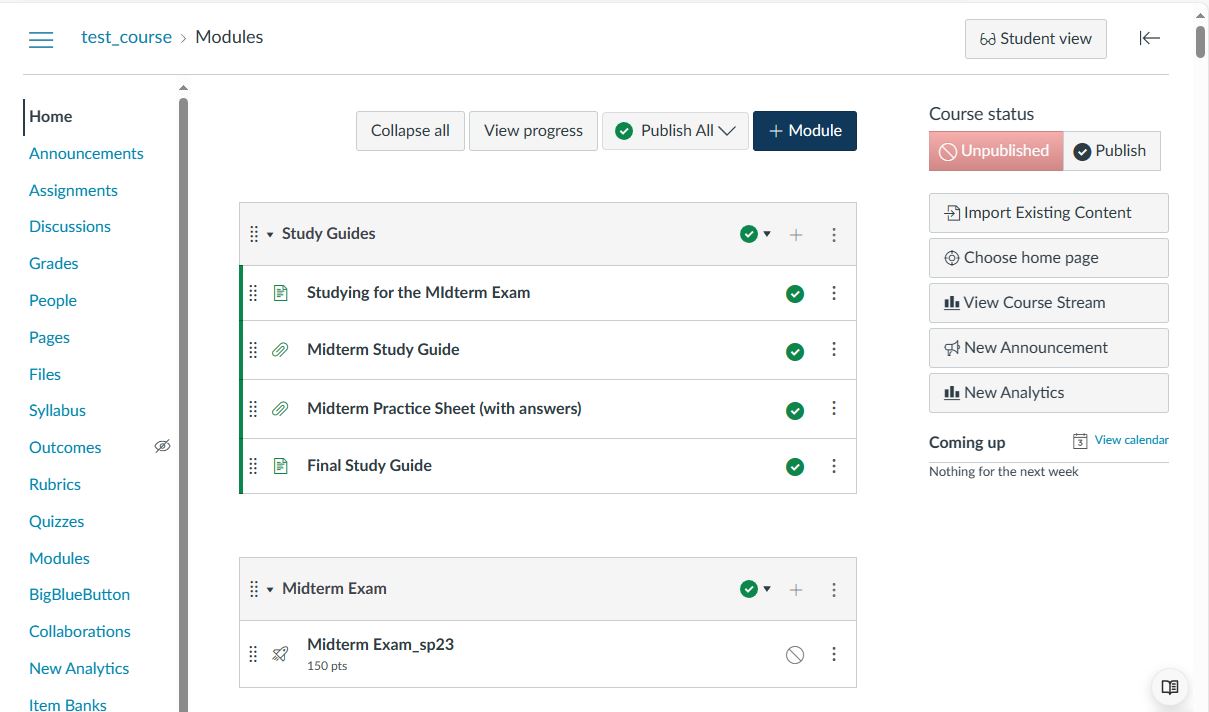Disclaimer:
All courses with content from the last academic year (starting Summer 2023) have already been migrated to Canvas.
To migrate your earlier Blackboard course to Canvas, please follow the below steps:
1- If you don’t have the archived Blackboard course file, please email canvas@aucegypt.edu, and we will supply you with the archived file. The needed course information is as follows:
- Course name
- Course number (eg. ECON1234)
- Section number (eg. 01)
- When you taught the course (eg. Fall 2022)
2- Email canvas@aucegypt.edu to request the creation of a new empty course to import the Blackboard content. You can skip this step if you already have a newly created course on Canvas, like your sandbox course.
3- Log in to your Canvas account and navigate to your Canvas course where you want to import content.
4- Click on “Import Existing Content” from the right-side menu
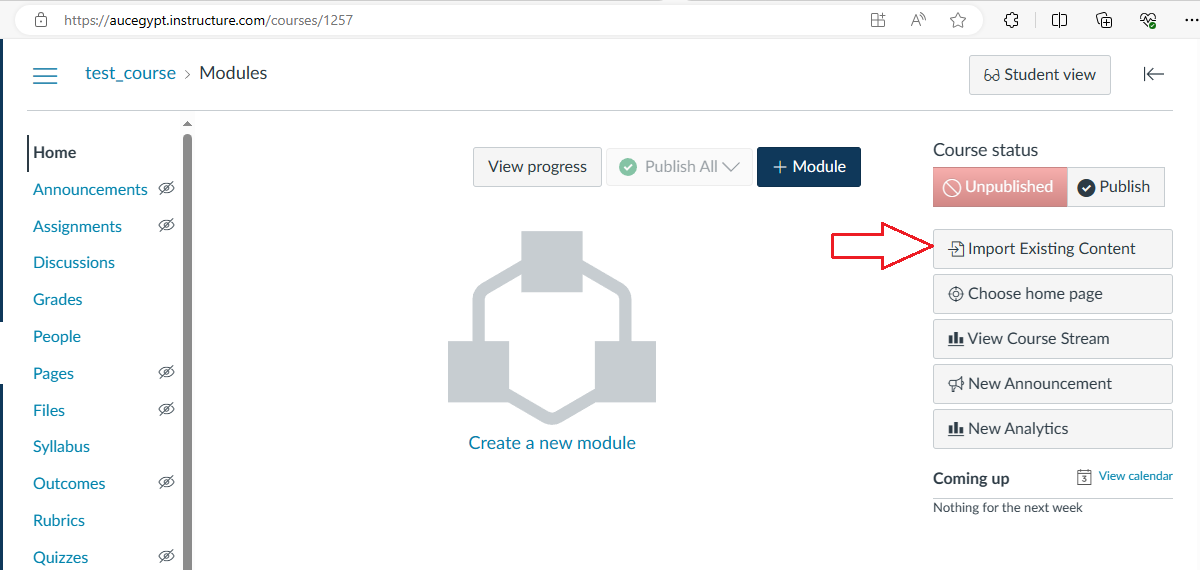
5- From the “Content type” dropdown menu, select “Blackboard 6/7/8/9/Ultra export .zip file”
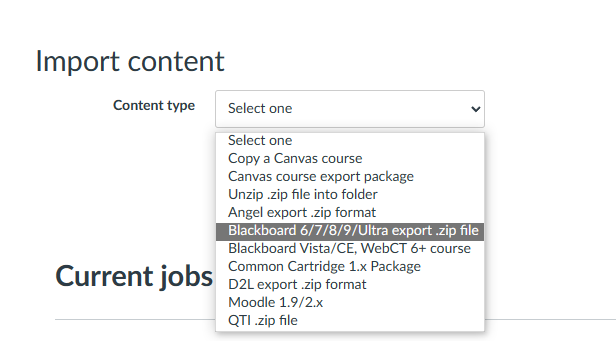
6- Click the “Choose file” button and choose the archived/exported Blackboard zip file you received in step 1.
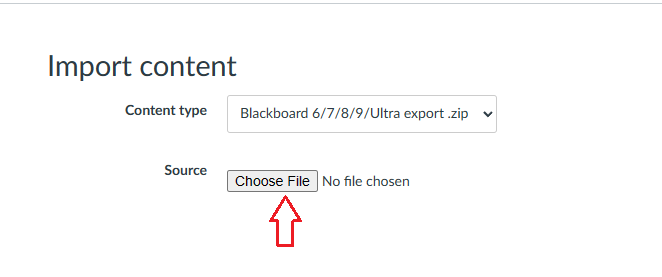
7- Choose the “Content” you would like to import; all content or select specific content, then click “Import“
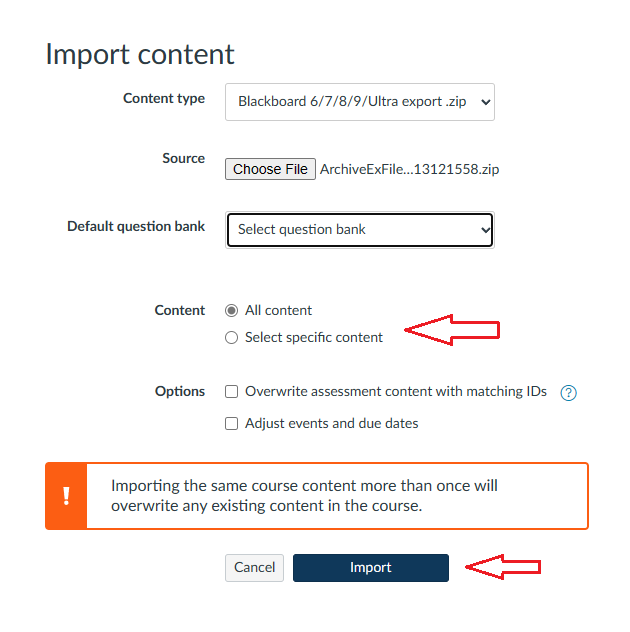
8- A progress bar will show you the content being uploaded
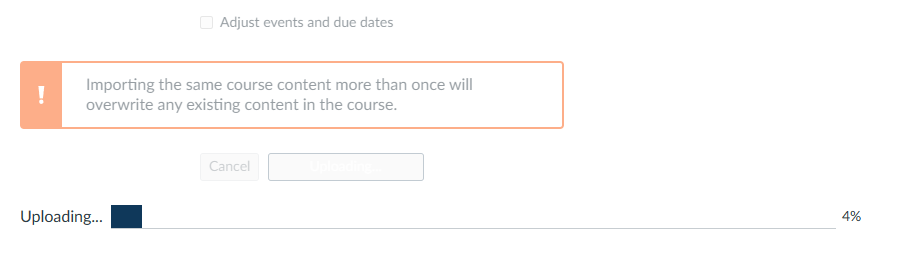
9- After finishing the upload, the import job will be queued and then run automatically
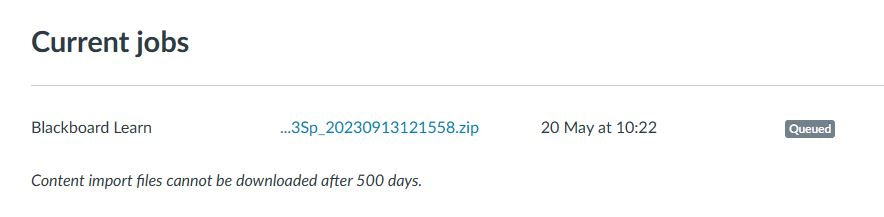
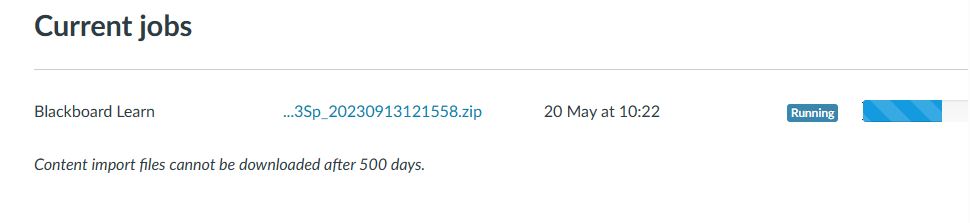
10- When the job finishes, it will show as completed. If there are issues in the import process, they will appear as a link that you can click on and investigate the issues.
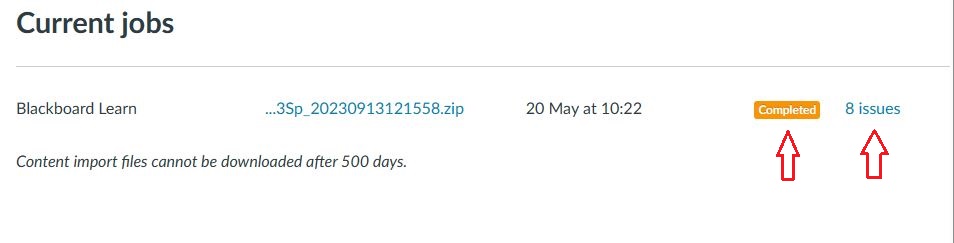
11- You can now navigate to your course page and edit the imported content.