You can choose which notifications to receive from Blackboard by editing your profile or the activity stream’s notification settings panel
- From the leftside menu, click on your name (your profile page).
- Go to the Global Notification Settings. then click Email notifications.
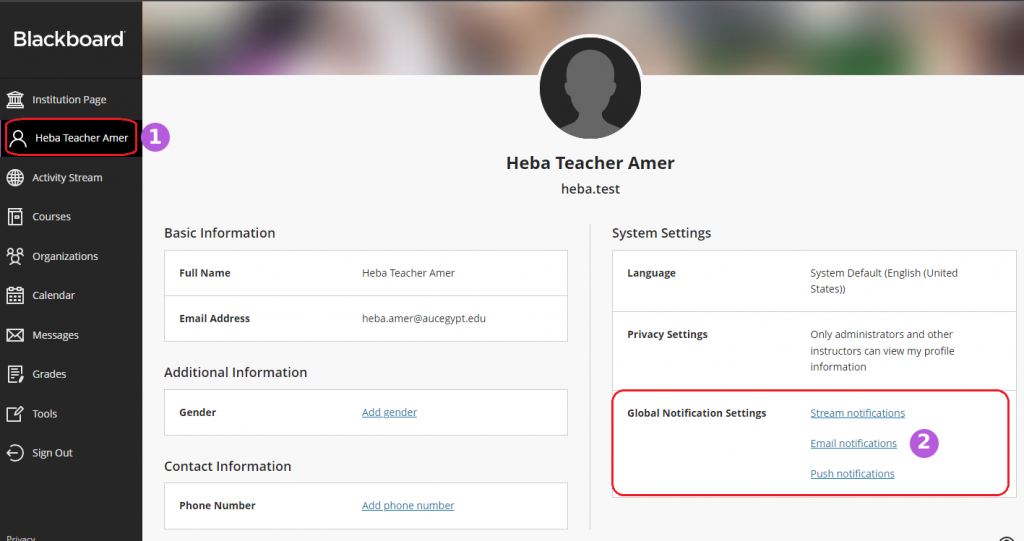
3. Click the “envelope icon” to access Email Notifications
4. Choose how often you want to receive emails for activities in all your Original and Ultra courses:
- Email me right away: Receive individual notifications for each activity you choose from the list.
- Email me once a day: All notifications are collected and sent once a day at a time set by your institution.
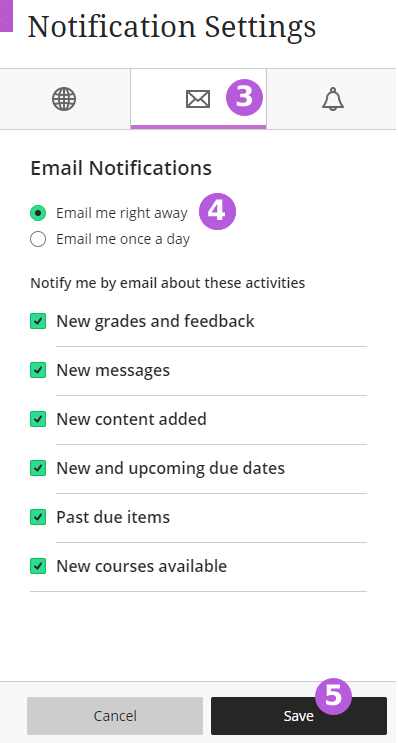
5. Click the Save button at the bottom when you have finished making changes.
For more information, please visit Blackboard Help Page on Notification Settings