1. Click on the test contextual menu (the gray arrow) and click on Edit the Test Options:
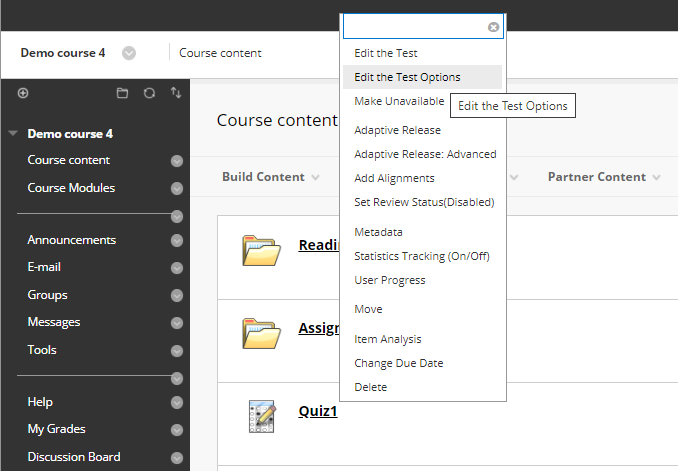
2. At the Test Availability section, make sure to make the test Available to students, then click the Display After and Display Until options and set them to the time when the majority of the class will take the test.
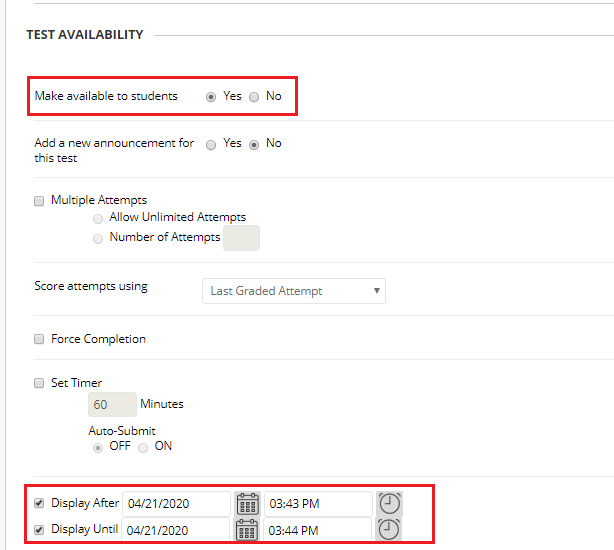
3. At the Test Availability Exceptions, click Add User or Group. A window will open with all users in this course, select the user you want to add him/her as an exception then click Submit.
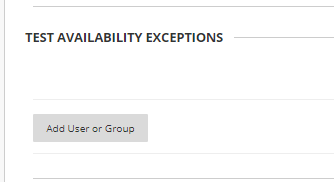
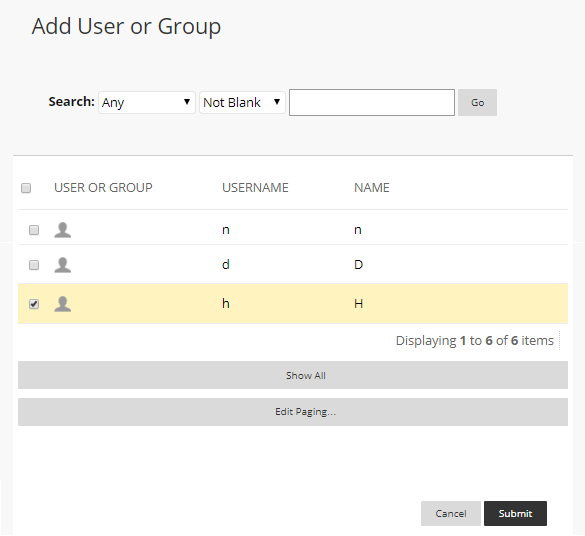
4. After you select a user or group, click on the Calendar icon under Availability and edit the date and time you want this test to be available for this student / group. You can use the calendar picker and time picker provided. You can also edit the number of attempts, the timer settings, and so on. Click Save.
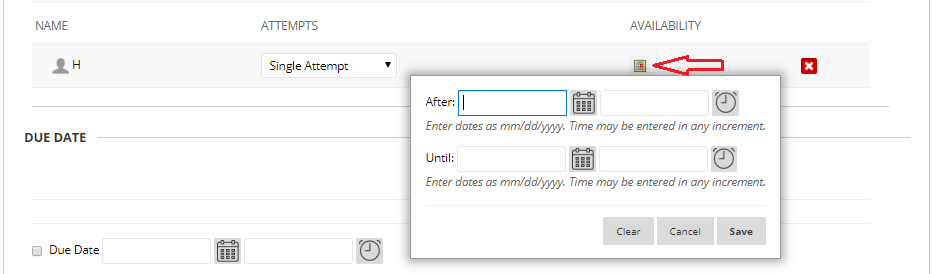
5. All other test settings should be set according to your preference, then click Submit.
For more information on Test settings, please visit Blackboard Support Page on Test, Pools and Surveys Options: Test availability exceptions