- Go into the course where you want to add content.
- Depending on what you are creating/adding, you may have the option to add an Attachment. For example, when adding an Item there is a section called Attachments.
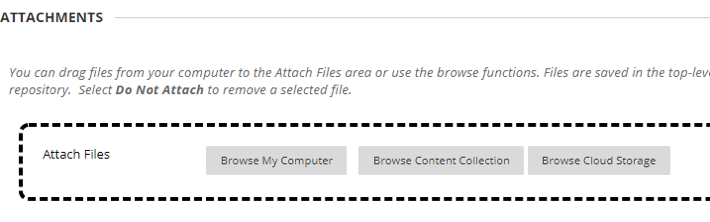
3. In the box provided, select Browse Cloud Service.
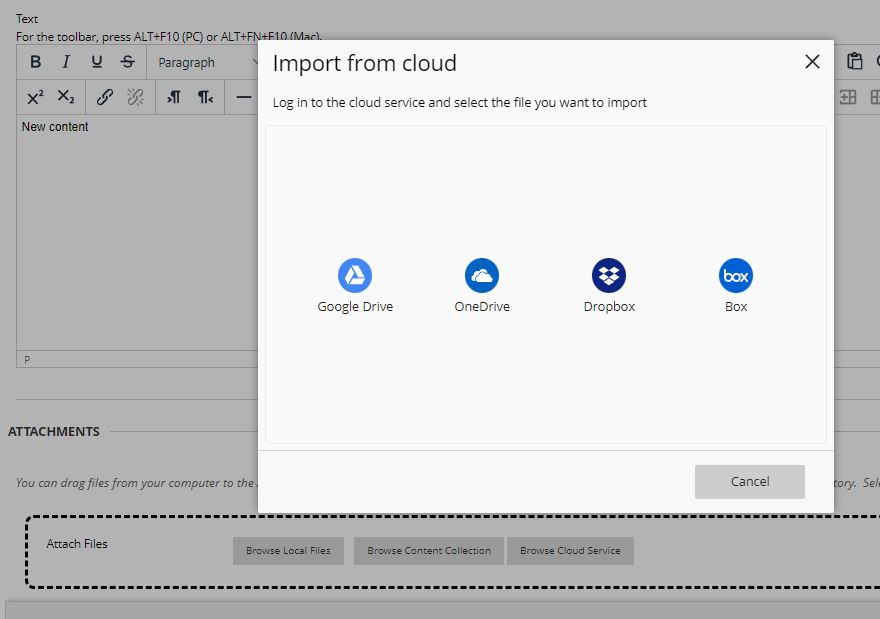
4. Select Google Drive or OneDrive and connect for authentication. type your AUC email address and password to confirm your account.
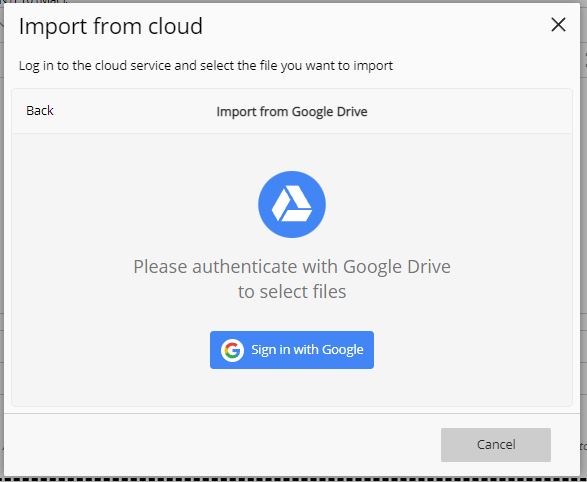
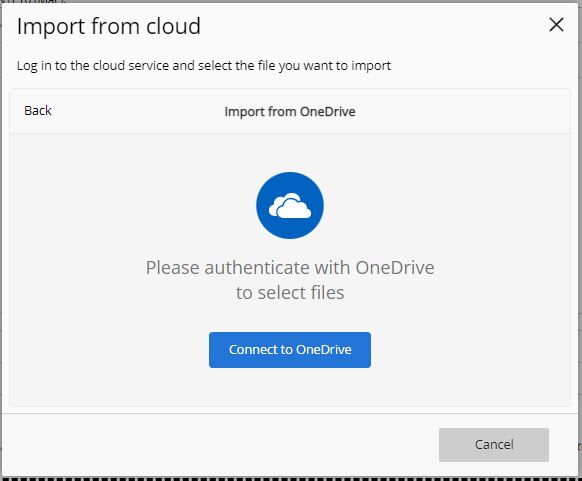
5. Click Accept to allow Blackboard to access your Google Drive documents.
6. Your Google Drive will now load. Navigate to any folder or file that you wish to add and select it, then click Import. For OneDrive, choose the file you want to import and click Import.
The selected content will now be uploaded to your course content.